Your landing pages and sales funnels will look far more professional with your own favicon. It may be just a small detail, but small details matter!!
To save you time and the hassle of trying to figure out how to change your favicon in ClickFunnels, follow this step-by-step fully illustrated guide and do it right the first time!
For those of you who aren’t so tech-savvy I’ll also show you:
- What a favicon image is
- How to create a favicon image
- How to set up your favicon
But first things first, let’s get to why most of you are here:
Table of Contents
How To Change Favicon In ClickFunnels
Digital Asset Favicon Upload
Presuming you already have a Favicon created, (if you don’t, click on How To Get A Favicon in the Table of Contents above and then come back here afterwards) the first step in changing your favicon is to upload it to the Digital Assets section in your ClickFunnels account.
Step 1
Go to your ClickFunnels login page and sign in.
On your ClickFunnels account dashboard, hover over your account ID icon in the top right corner and click Account Settings from the drop-down menu:
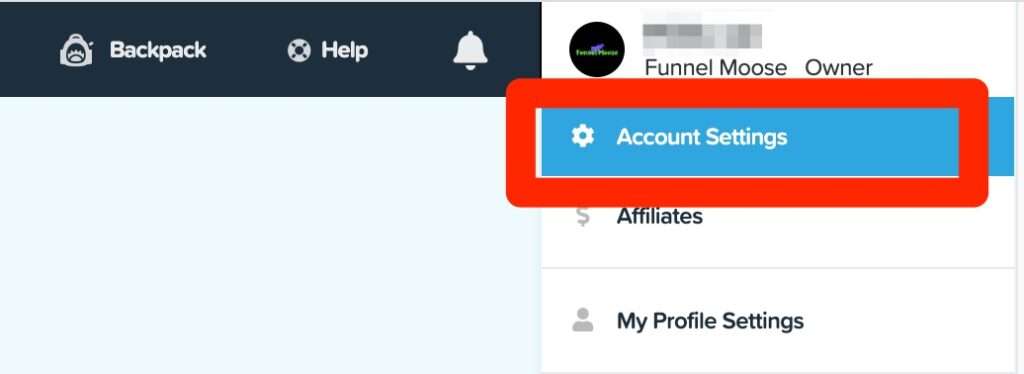
Step 2
From the menu on the left side of the screen, click on Digital Assets:
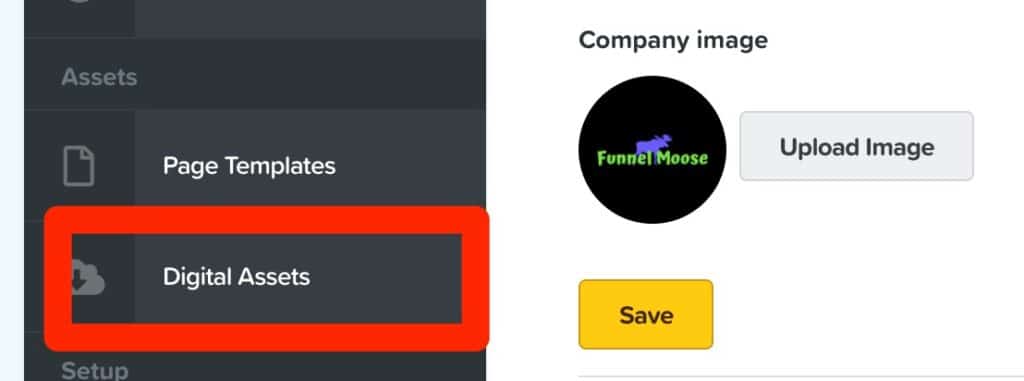
Step 3
In the top right corner of your screen, click on + New Asset:
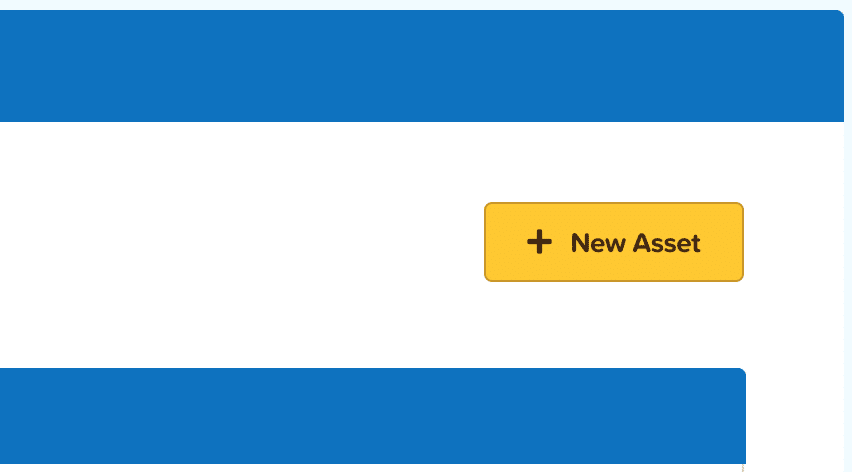
Step 4
Click on Choose File:
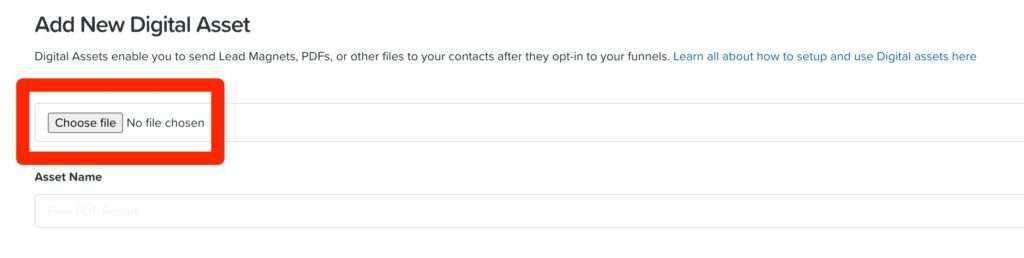
Select the file from your computer. This file must be less than 3MB in size or it will not upload.
For my example I’m using my Funnel Moose Logo 2:
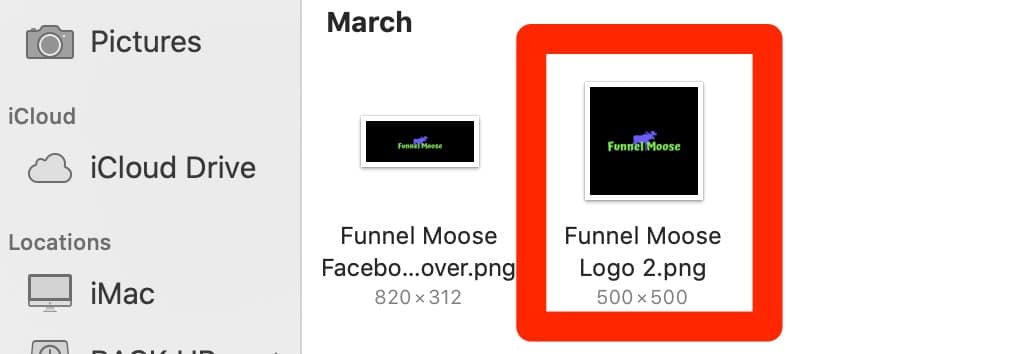
Step 5
In the Asset Name box, type Favicon, then click Add:
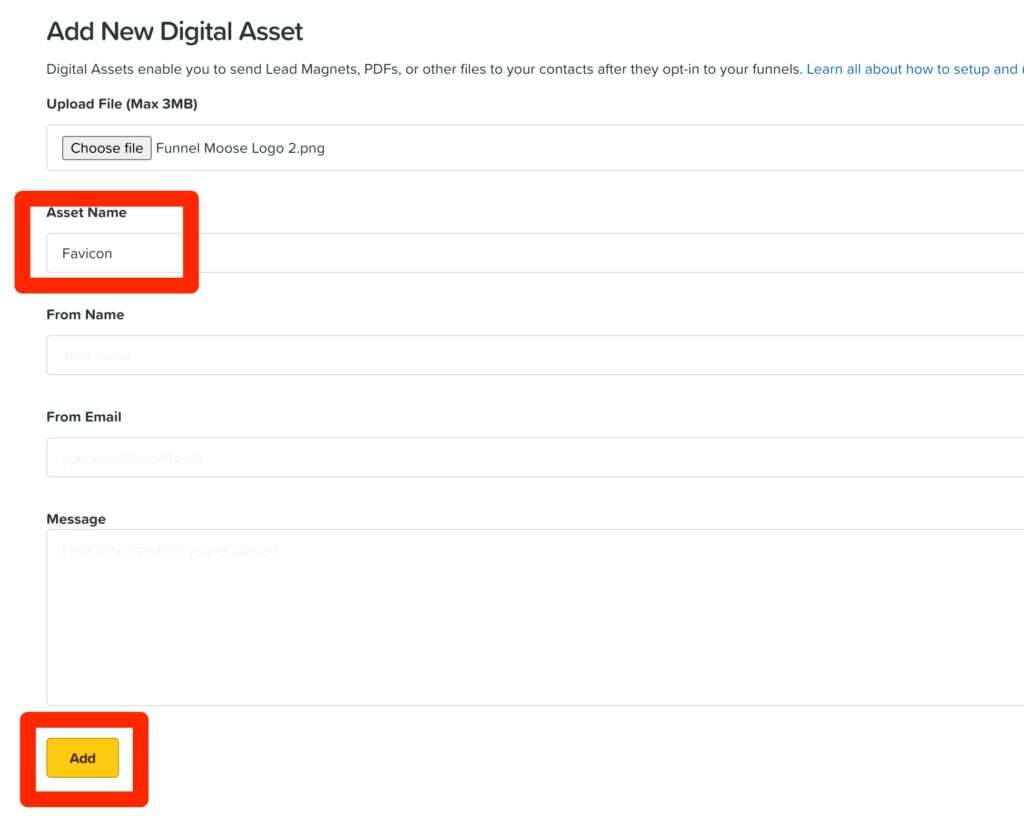
You have just added your favicon image to your ClickFunnels account, you can add more images if you wish, simply repeat the above steps for each image.
You will now see your favicon has been saved to your list of digital assets:
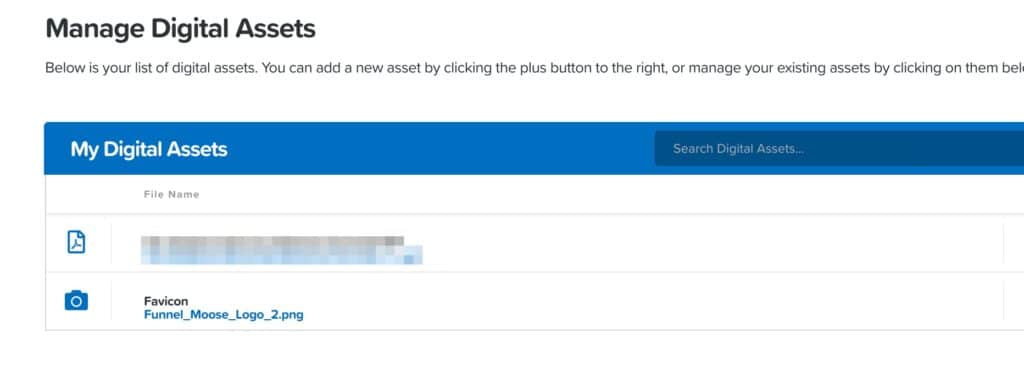
How To Add A Favicon To Your Funnels Page
Now you’ve uploaded your favicon image to ClickFunnels, you need to add this to one of your funnels.
You can add your favicon image to as many funnels as you like, however, you will have to repeat the following steps for each funnel you wish to add your favicon image to.
Step 6
Look across to the right side of the box your favicon is in, click on the 3 blue dots, and then click on Copy Asset Path:
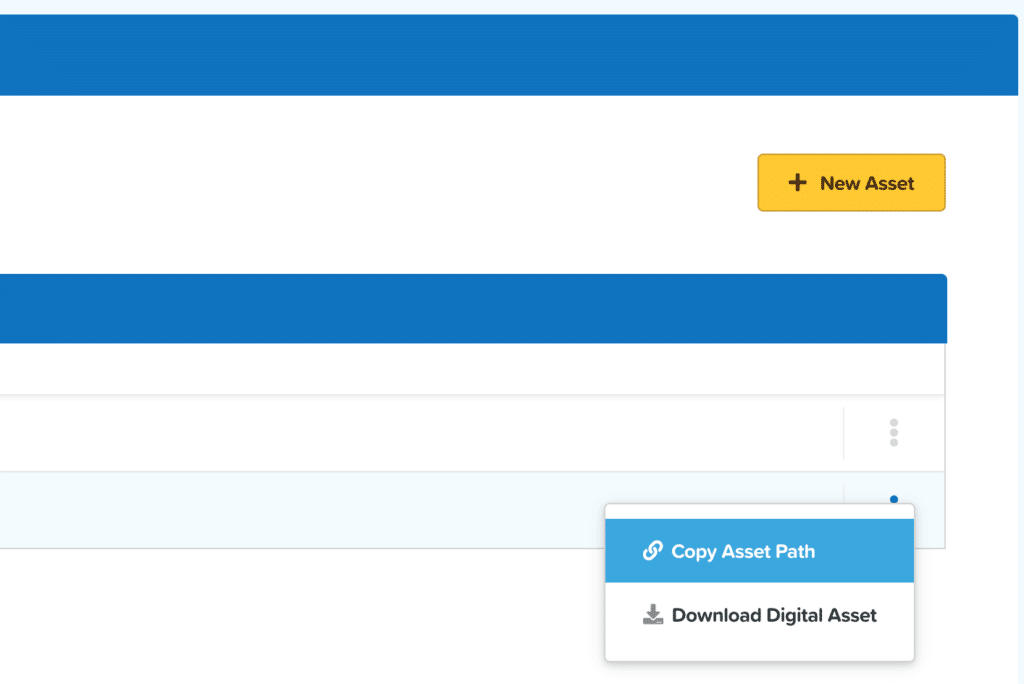
Step 7
Hover over the ClickFunnels icon on your dashboard and select Funnels:
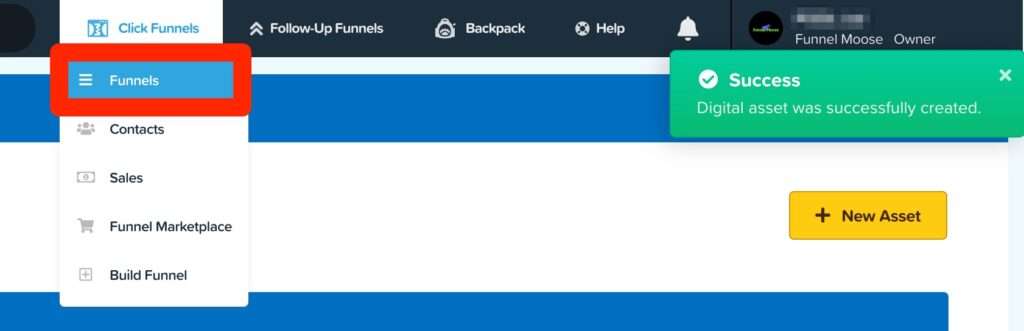
Step 8
Select the funnel you want to add your new favicon to. For this example I’ll use my Traffic Secrets Book funnel:
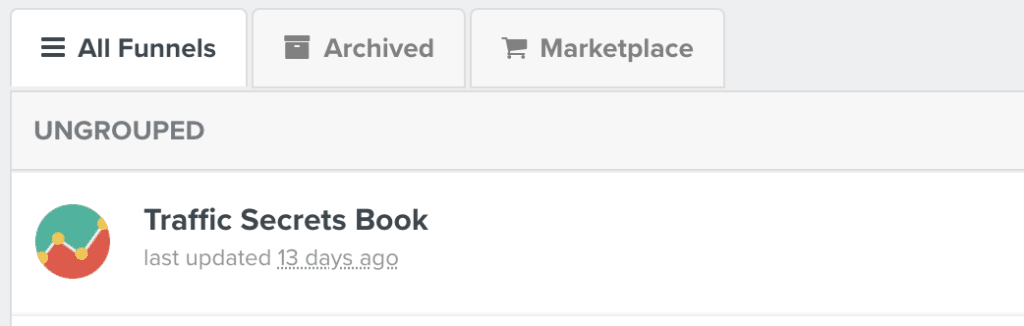
Step 9
Click on Settings in the top right corner of your funnel:
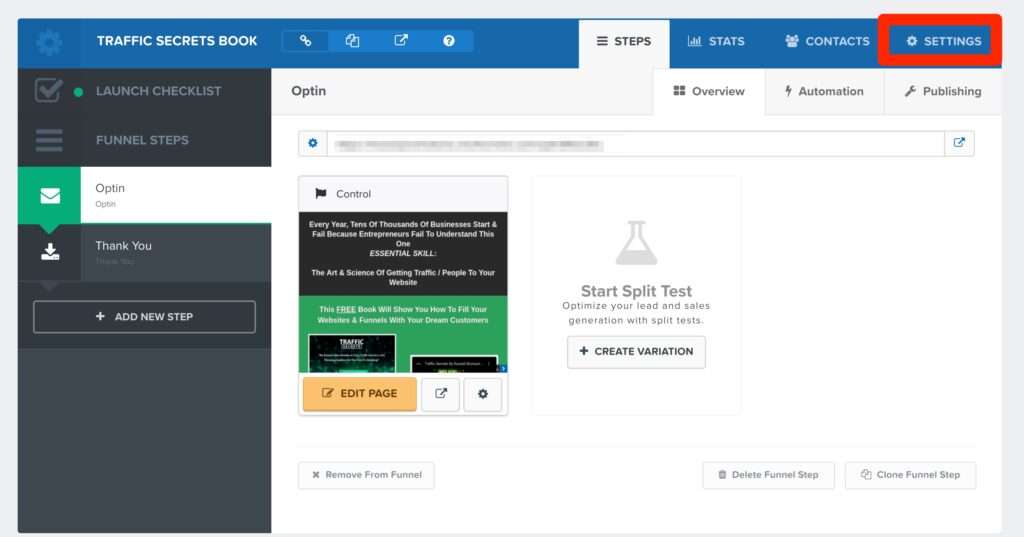
Step 10
Paste the ClickFunnels favicon URL that you copied in Step 7 into the Favicon URL box:
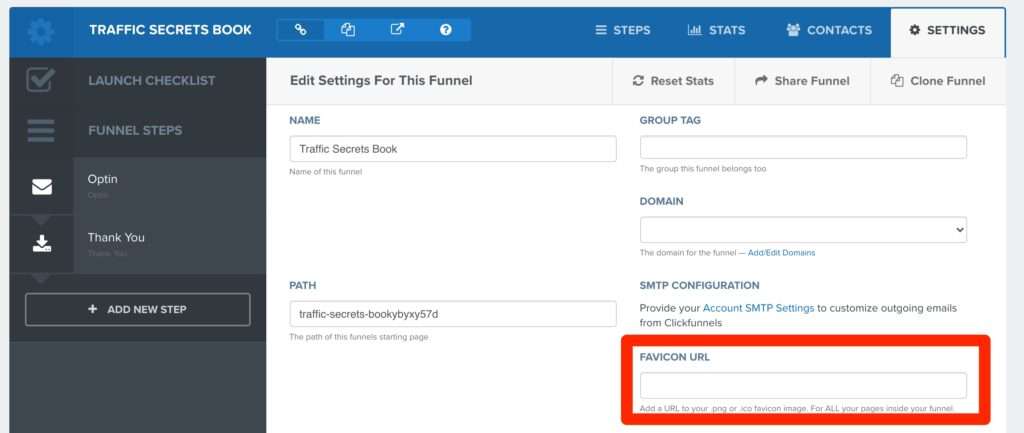
Then scroll down and click Save And Update Settings:

That’s it, you have now added a personalized favicon to your funnels page. ????
Your new favicon image will appear in the browser tab for every page of the funnel you have just added it to.
If you want to add your ClickFunnels favicon image to any other funnels, simply repeat steps 6 to 10.
Is There A Video Guide Available For This?
Of course, check out this video from YouTube here:
Favicon Meaning
“What is a favicon?” It is the small logo that appears next to the URL in the address bar of your web browser and/or the corner of your browser tabs:
![]()
If you look on your bookmarks list within your browser you should see a small image next to each website you’ve saved if that website has a favicon setup.
So now you know what a favicon image is, you need to decide what you would like as your image, this would usually be your company and/or website logo.
How To Get A Favicon
I created mine using Canva as I already use them to create high-quality blog images and social media graphics. Canva offers you a free plan so you can create your own free favicon images.
How To Set Up A Favicon Image
Before you start creating your favicon image, there are a few things that you need to be aware of:
- Favicon Dimensions – Your favicon dimensions need to be either 16×16 pixels or 32×32 pixels
- Favicon Format – Your favicon format needs to be either PNG, GIF, or ICO
- Favicon Image Size – Your favicon size needs to be a maximum of 3MB
Once you’ve created your favicon to the above specification, simply follow this guide from the beginning to add it to your sales funnels.
Now you’ve changed your favicon in ClickFunnels, there are additional customizations you can make to your funnel pages: How to remove the ‘Made With ClickFunnels’ badge from your sales funnels pages.
