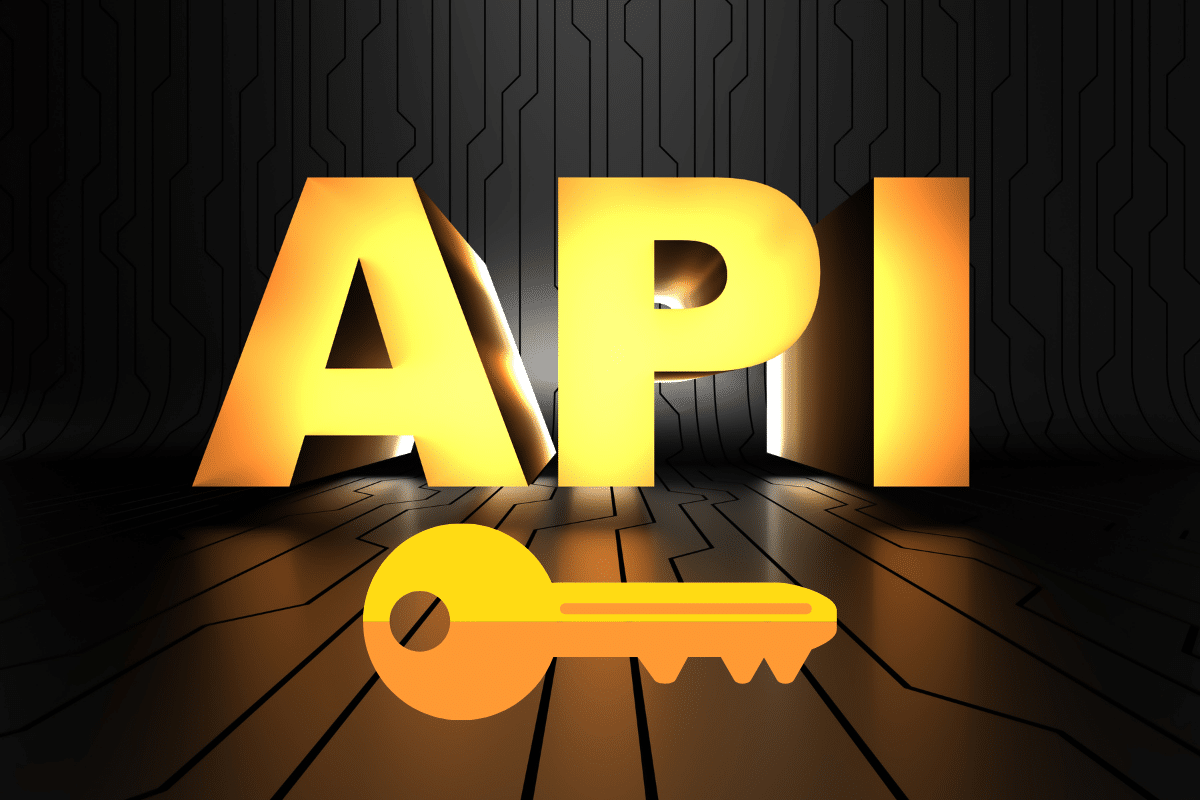Hi, welcome to funnelmoose.com and my illustrated step-by-step guide on how to get GetResponse API key.
You will need an API key from GetResponse to integrate it with any other tools you use for your online sales and email marketing, a complete list of those integrations can be found here: Complete List Of GetResponse Integrations 2021
In this article, I’m going to show you how simple it is to find your GetResponse API key, and you’ll be getting both the quick start guide and the fully illustrated step-by-step guide.
How To Find GetResponse API Key – Quick Start Guide
Step 1: Log in to your GetResponse account, click Menu in the top left corner, and then click Integrations and API
Step 2: From the Integration Center, click API in the left menu, then click the blue Generate API Key button
Step 3: Give your API key a name in the ‘my API Key’ box (I usually give the name of the platform I’m connecting GetResponse to) and then click the blue Generate button
Your GetResponse API key will now appear in a new box below.
If you’d like a little more in-depth guide than that, we’ll now get on with the illustrated guide.
How To Get GetResponse API Key – Illustrated Guide
Step 1
Log in to your GetResponse account and click on Menu in the top left corner:

Step 2
Click on Integrations and API:
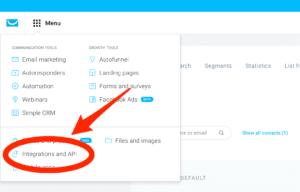
Step 3
Click on API within the Integrations Center:
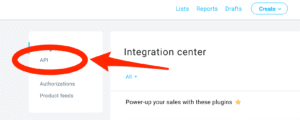
Step 4
Click Generate API Key: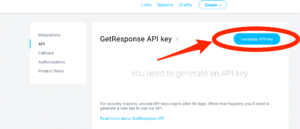
Step 5
You may name your GetResponse API Key at this point. It may be helpful to do so if you’re integrating GetResponse with more than one platform.
Click on Generate:
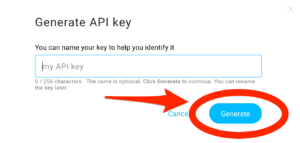
Your Get Response API key has now been generated.
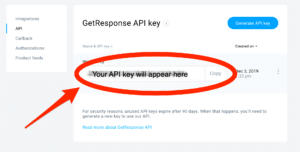
Now you know how to get an API key from GetResponse, you need to copy and paste this into whichever platform you are integrating Get Response with.
If you are a ClickFunnels subscriber, you will need to contact GetResponse Help and ask for them to revert your account to run on API V2. This is because the API GetResponse are running is version 3, while Click Funnels are still running on version 2. API V2 and API V3 will not work together. Simply follow the instructions in my how to integrate GetResponse with ClickFunnels.
If you need any further GetResponse help, the following articles may be of interest:
GetResponse Delete Inactive Contacts
How To Create A GetResponse List
How To Delete A List In GetResponse
How To Cancel GetResponse Account
How To Integrate PayPal With GetResponse
Integrate Stripe With GetResponse: A Helpful Illustrated Guide
ClickFunnels Won’t Connect To GetResponse? PROBLEM SOLVED!
ClickFunnels vs GetResponse The Showdown
GetResponse Affiliate Program Review
Thank you for taking the time to read my how to get GetResponse API key article, I hope you found it helpful.
Disclaimer: I am an independent GetResponse Affiliate, not an employee. All views expressed on this blog are my own based on my own experience of using the GetResponse software. I use affiliate links on my blog and may earn a commission from any links you click on and make a purchase.