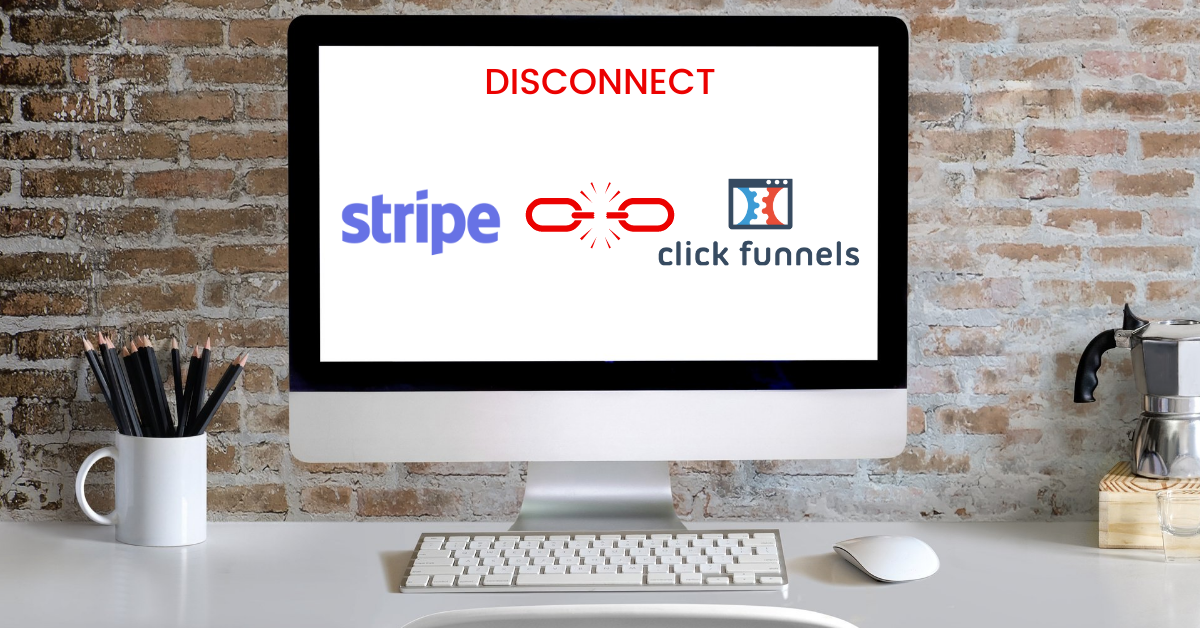In this article, I’m going to show you how to disconnect Stripe from ClickFunnels.
Before disconnecting Stripe you need to ensure you have another payment gateway integrated or you will not be able to accept payment within your sales funnels and landing pages.
My No.1 alternative to Stripe is PayPal. Please see the following article for step by step instructions on how to integrate PayPal with ClickFunnels: How To Integrate PayPal With ClickFunnels
How To Disconnect Stripe From ClickFunnels
Step 1
Log in to your ClickFunnels account and click on Account Settings:
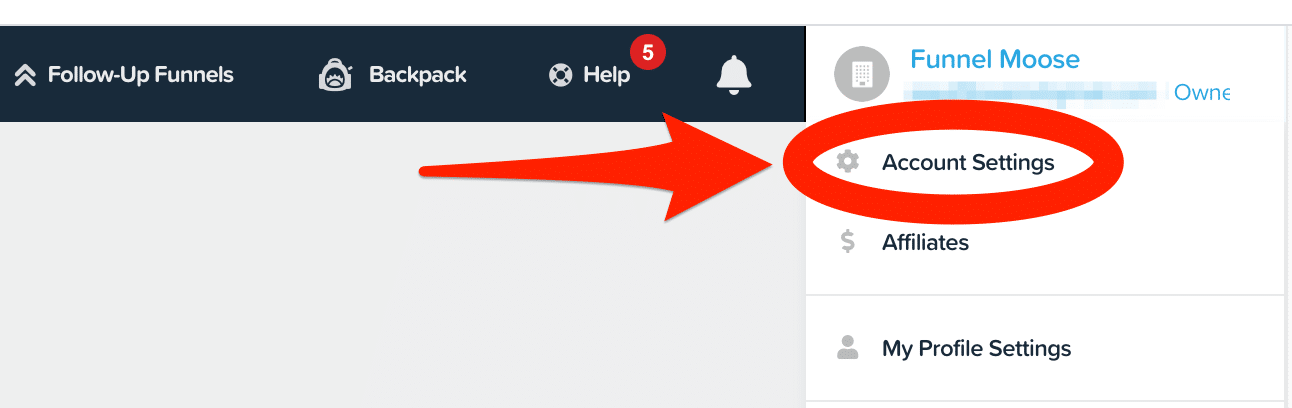
Step 2
Click on Payment Gateways:
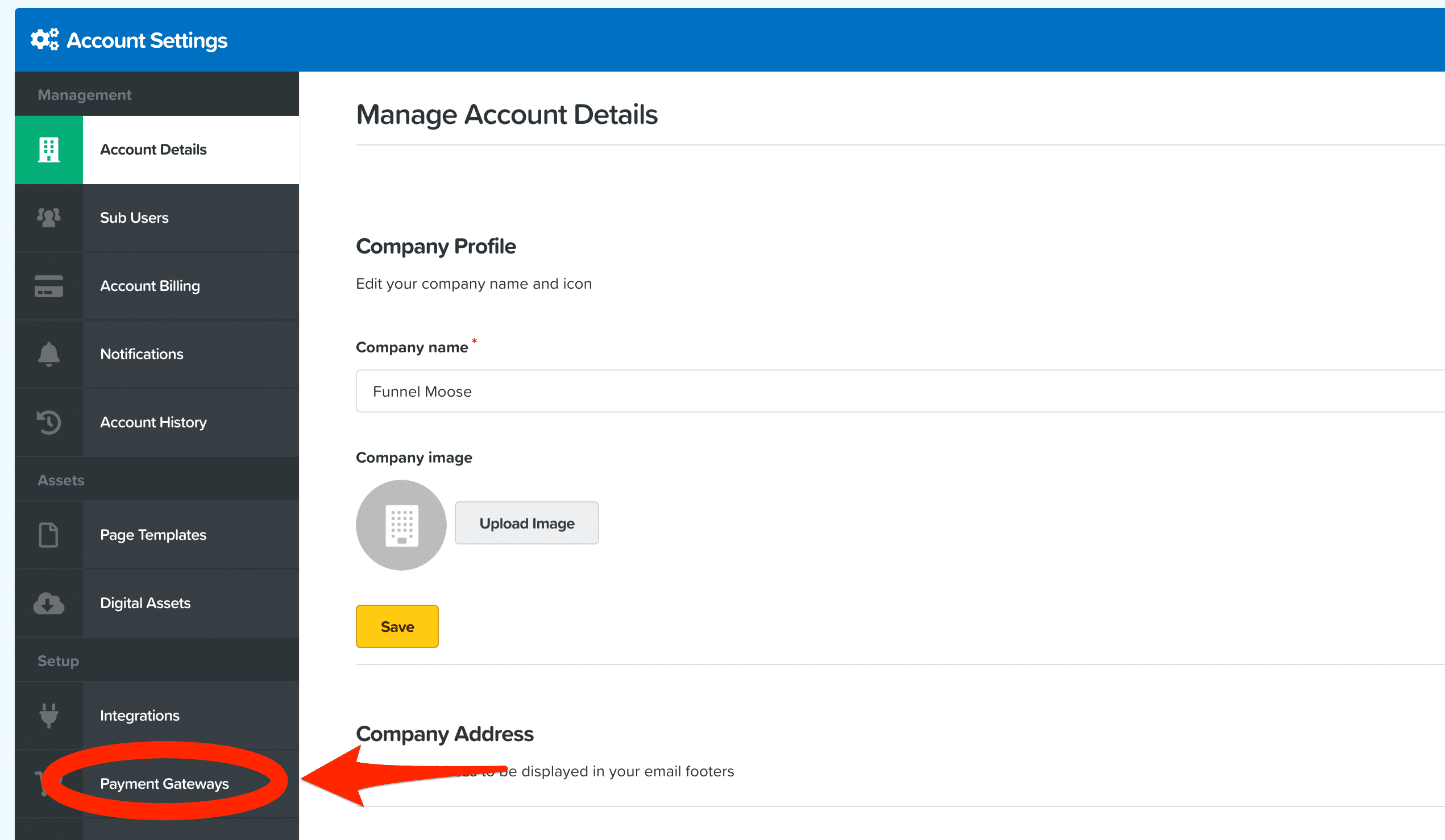
Step 3
You will now see your list of payment gateways:
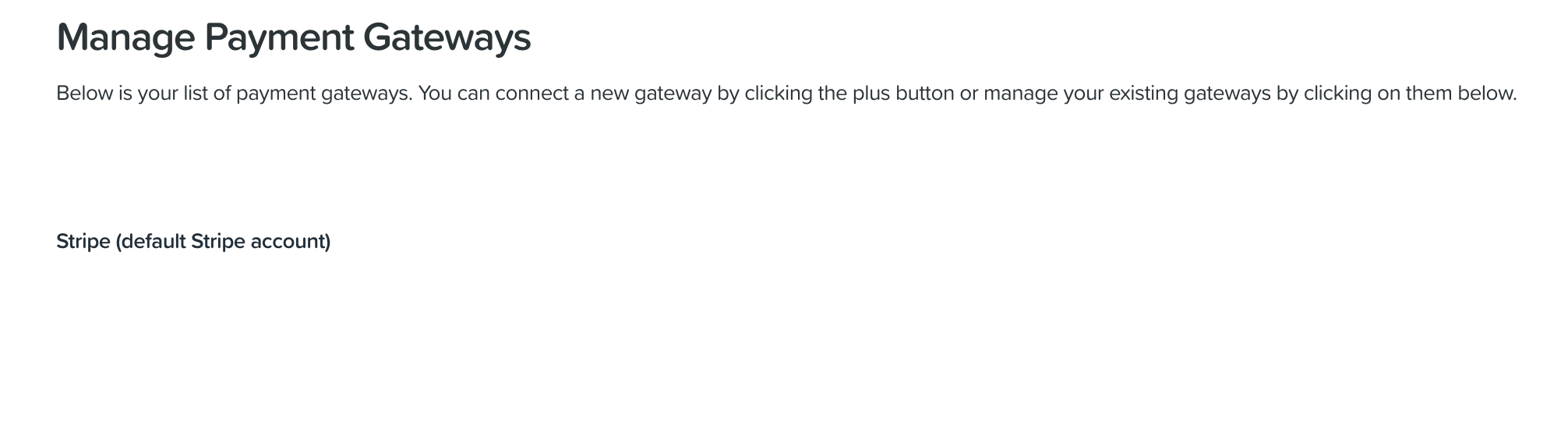
Look across the screen from your Stripe integration, you will see a trash can icon, click on it:
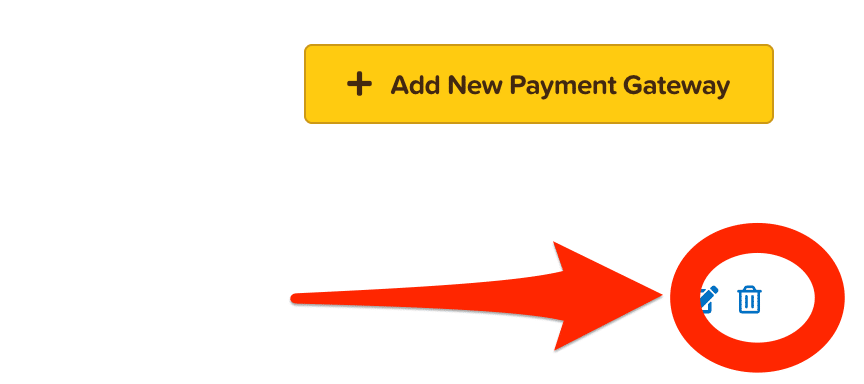
Step 4
Click Yes:
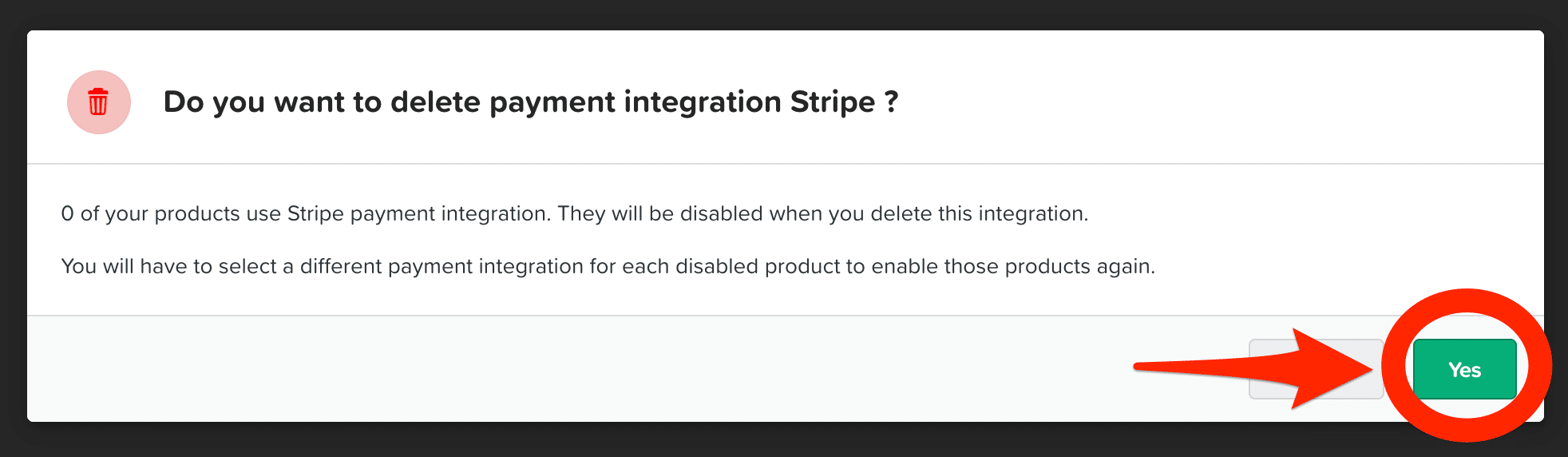
You will now see that you have removed your Stripe integration from ClickFunnels:
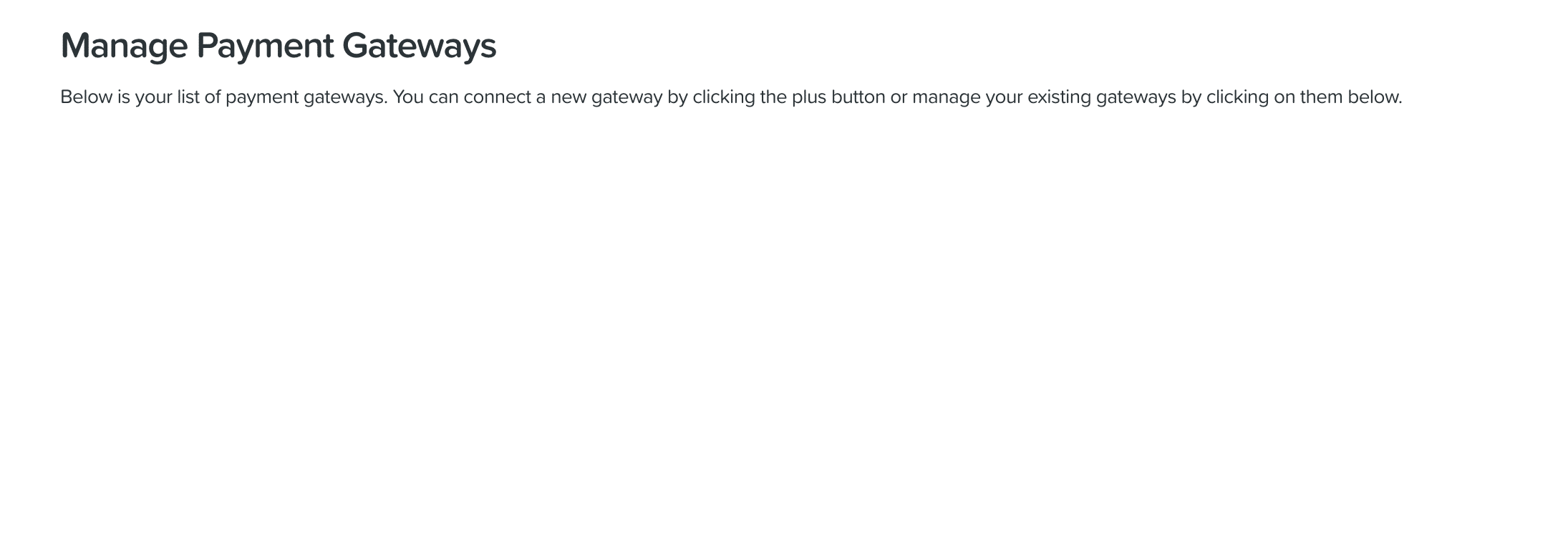
That’s it, all done. Short and sweet but that’s all there is to disconnecting Stripe from your ClickFunnels account.
Should you change your mind at any point and wish to reintegrate Stripe, this is easily done. Please see this full step by step guide: How To Integrate Stripe With ClickFunnels
If you found this how to disconnect Stripe from ClickFunnels post helpful, check out the How To Guides section for more of the same!