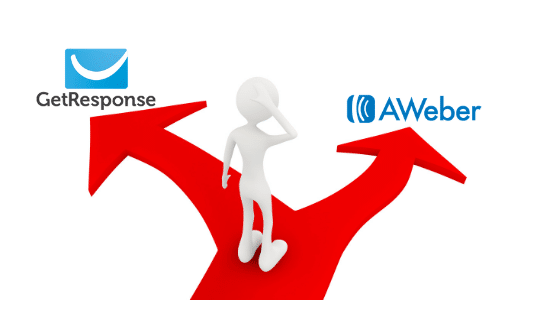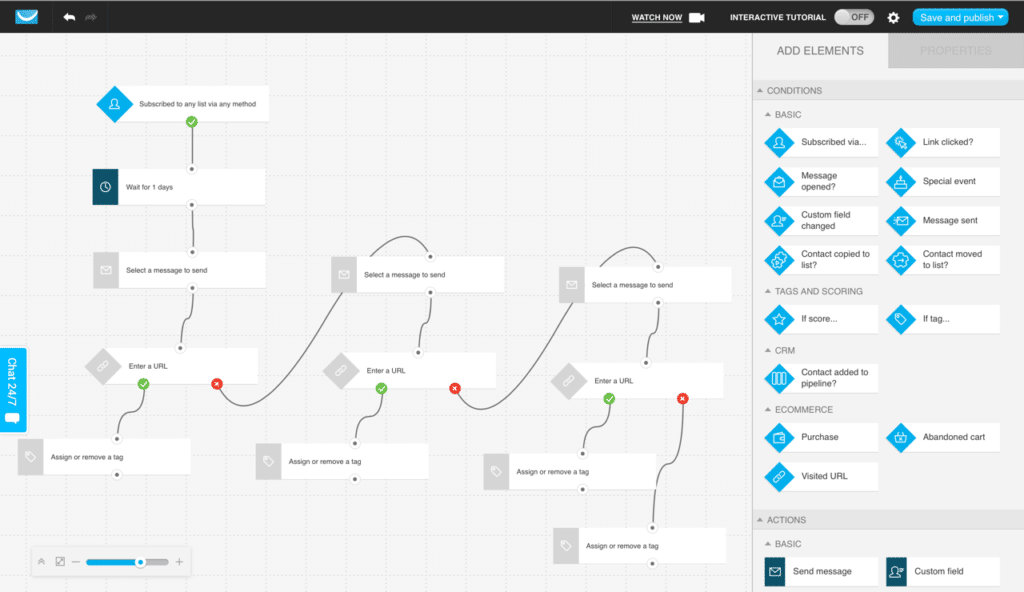Hi, welcome to funnelmoose.com and my GetResponse vs AWeber 2021 comparison. In this AWeber vs GetResponse 2021 comparison, I’ll be taking you through:
- AWeber Features
- GetResponse Features
- AWeber Free Plan
- GetResponse Free Trial
- AWeber Pricing Plans
- GetResponse Pricing Plans
- User experience
- AWeber Pros & Cons
- GetResponse Pros & cons
- FREE Email Marketing Training Course from Spencer Mecham
At the end of this email service provider comparison, you should be able to decide which is better AWeber or GetResponse.Let’s get to it and help you decide which is the best email marketing tool for you.
Table of Contents
AWeber vs GetResponse Overview
What Is GetResponse The GetResponse email marketing service, which has its HQ in Gdansk Poland, is an all-in-one marketing platform. Landing pages, sales funnels, email campaigns, and automated workflows are all included. Useability and value for money are the main draws to GetResponse.Using a drag & drop system means that you don’t have to be uber tech-savvy or hire someone who is, in order to use their platform.
The GetResponse email marketing service, which has its HQ in Gdansk Poland, is an all-in-one marketing platform. Landing pages, sales funnels, email campaigns, and automated workflows are all included. Useability and value for money are the main draws to GetResponse.Using a drag & drop system means that you don’t have to be uber tech-savvy or hire someone who is, in order to use their platform.
What Is AWeber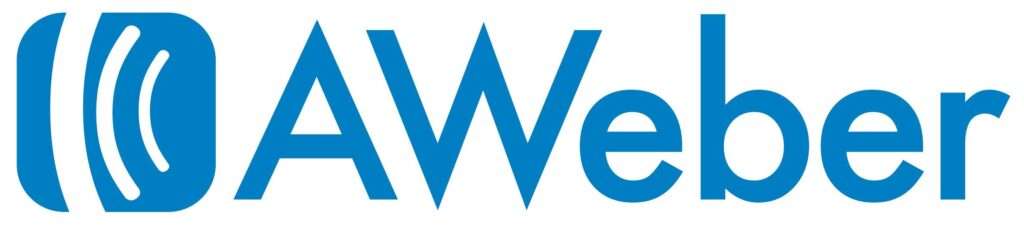 AWeber, based in Chalfont Pennsylvania, and founded by Tom Kulzer in 1998, is an email marketing platform that currently has over 100,0oo customers. Like GetResponse, AWeber also works on a simple drag & drop system, which seems to be a standard these days. Unlike Get Response, AWeber doesn’t offer you the sales funnels features, however, you do get the landing page builder, email campaigns, and automated workflow features.AWeber has 6 core values that it works around:
AWeber, based in Chalfont Pennsylvania, and founded by Tom Kulzer in 1998, is an email marketing platform that currently has over 100,0oo customers. Like GetResponse, AWeber also works on a simple drag & drop system, which seems to be a standard these days. Unlike Get Response, AWeber doesn’t offer you the sales funnels features, however, you do get the landing page builder, email campaigns, and automated workflow features.AWeber has 6 core values that it works around:
- Create remarkable experiences.
- Execute with passion.
- Foster respect and cooperation.
- Listen to what people say. Invite feedback.
- Learn. Educate. Innovate.
- Don’t take ourselves too seriously. Have fun!
What Is An Email Autoresponder?
As this is the primary function you are going to be using, I’ll start this Getresponse vs AWeber comparison here. An email autoresponder is used to do one of two things:
- An e-newsletter
An e-newsletter is a message you would send to everyone on a particular list, or lists, all at the same time. This could be a one-time-only special offer or just a general “Happy Thanksgiving” email.
- An Automated Workflow
An automated workflow is where you send a series of emails in a specific sequence to your people on your email list. As an example of an automated workflow, let’s say that you have a range of household cleaning products and you offer an “essential basics” kit which contains a few of your products.
- A customer buys that kit and they go on to your email list.
- They receive an email thanking them for their purchase and asking them to join your Facebook group / YouTube channel etc.
- A fortnight later they get an email from you offering a discount for purchasing further products in your range.
You can see how this works and with this being automated, you only have to set it up once. GetResponse and AWeber’s systems will take care of the rest. This then free’s you up so you can be getting on with other tasks. It’s entirely up to you how you set up your marketing automation, how long it runs for etc, the options are practically limitless. Whichever platform you decide to go for, it’s well worth your time planning out your workflow before building and launching it.
Building A Workflow
Now we’ve covered off what an email autoresponder is, let’s take a look at each platform’s workflow building.
Marketing Automation GetResponse
In order to create a workflow in GetResponse, you have to subscribe to their Plus plan. With GetResponse you have the choice of 43 pre-built templates or you can make your own workflow from scratch using the drag and drop email editor system that GetResponse operates on.The below image is an example workflow that you could create:
GetResponse Perfect Timing
On top of the amazing workflow creation above, GetResponse also uses what they call their Perfect Timing delivery system.GetResponse Perfect Timing has been developed after studying years of data so that your subscribers will receive your emails at a time of day when they are most likely to open them.At the end of the day, if your customers aren’t even opening your emails, what’s the point in sending them? You may as well have them delivered at the best possible time to increase your open rates.
AWeber Automation Workflow
As AWeber gives you full access to every feature regardless, you don’t have to pick a more expensive plan to build a workflow.Like GetResponse, the AWeber email autoresponder works on a drag & drop platform, so it is very simple to use. The AWeber autoresponder automations aren’t as advanced as GetResponse as you can see here: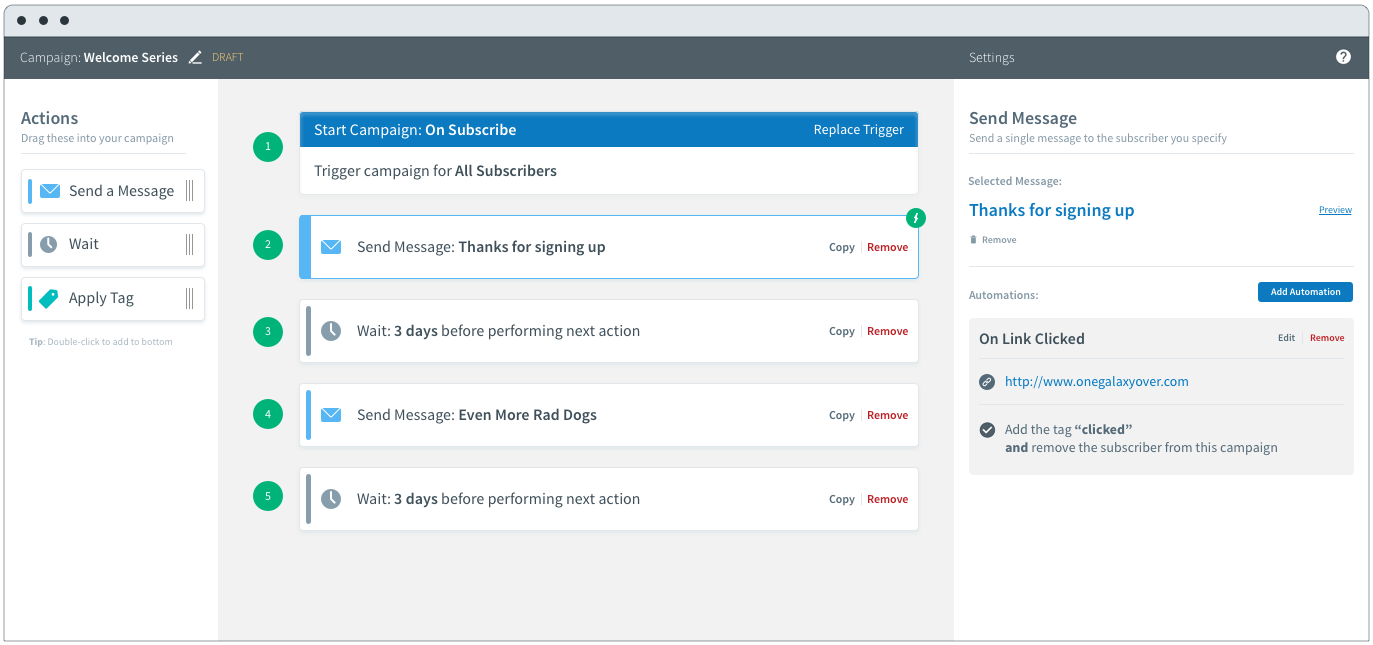 Winner: An obvious point for the GetResponse automation builder as it gives you far more options within your email automation workflow. As for which is the easiest email marketing platform to use, I’d also go with GetResponse.
Winner: An obvious point for the GetResponse automation builder as it gives you far more options within your email automation workflow. As for which is the easiest email marketing platform to use, I’d also go with GetResponse.
Features
This is by no means a comprehensive comparison, but an overview of the main key features on offer from each platform:
GetResponse Features
GetResponse offers you the following features:
- Sales Funnels
- Landing Pages
- Email Automation
- RSS To Email
- Drag & Drop Editor
- A/B Split Tests
- Webinars
- Mobile Apps
- E-Commerce Store
- Analytics
- 24/7 Live Chat Support
AWeber Features
AWeber offers you the following features:
- Landing Pages
- Email Automation
- RSS To Email
- Drag & Drop Editor
- A/B Split Tests
- Webinars
- Mobile Apps
- Analytics
- 24/7 Support
Let’s take a look at the side-by-side recap of features both platforms are offering.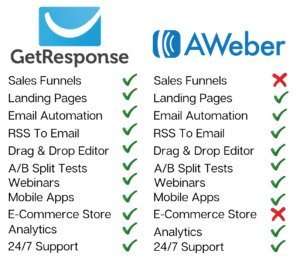 Winner: A really close call, but as I use Sales Funnels in my business, GetResponse takes it. With GetResponse offering sales funnels, this puts them in direct competition with ClickFunnels. You can read my GetResponse vs ClickFunnels article here: ClickFunnels vs GetResponse
Winner: A really close call, but as I use Sales Funnels in my business, GetResponse takes it. With GetResponse offering sales funnels, this puts them in direct competition with ClickFunnels. You can read my GetResponse vs ClickFunnels article here: ClickFunnels vs GetResponse
User Experience
No detailed comparison would be complete without starting with the user interface, or basically, the layout of the platform and how easily you can navigate around it.
GetResponse User Interface
Your main account dashboard on GetResponse can be fully customized how you like it. This is the default appearance: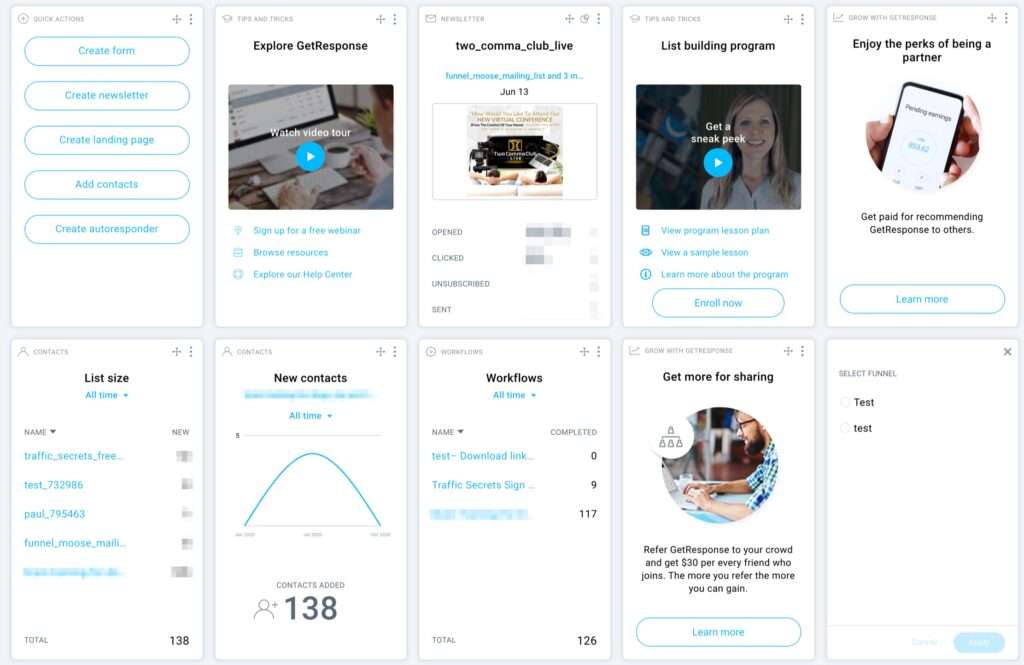 It’s smart, laid out well, and can be customized with whatever information widgets you want to have shown there. There’s also an option to add more widgets if you wish to add any more from the widget library:
It’s smart, laid out well, and can be customized with whatever information widgets you want to have shown there. There’s also an option to add more widgets if you wish to add any more from the widget library: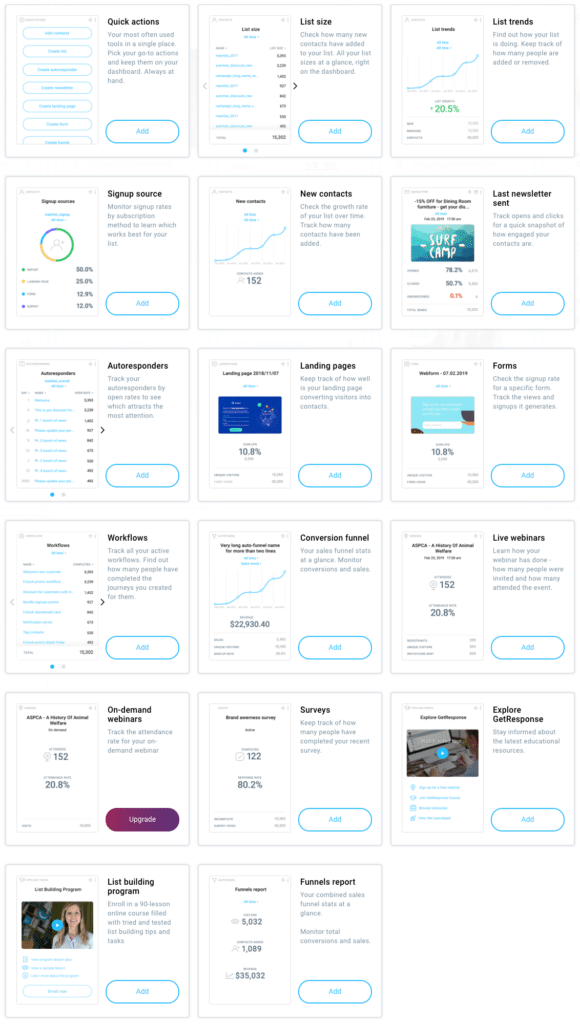 The GetResponse dashboard menu bar has 3 areas for you to work with. At the top left is Menu:
The GetResponse dashboard menu bar has 3 areas for you to work with. At the top left is Menu: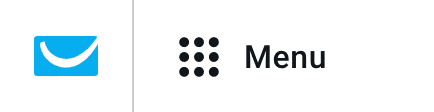 Clicking on Menu gives you access to:
Clicking on Menu gives you access to:
- Email marketing
- Autoresponders
- Automation
- Webinars
- Conversion funnel
- Landing pages
- Forms and surveys
- Facebook Ads
- Stores and products
- Integrations and API
- Mobile apps
- Files and images
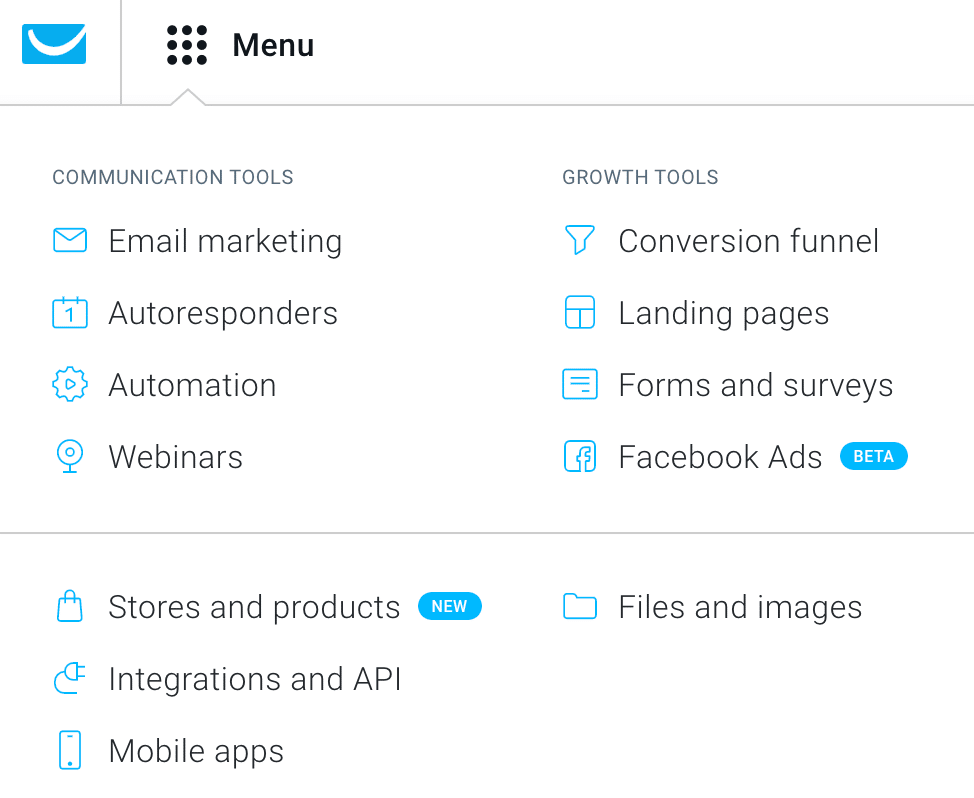 At the center of the dashboard menu bar, you have Lists, Reports, Drafts, and Create
At the center of the dashboard menu bar, you have Lists, Reports, Drafts, and Create Lists: Takes you to, you’ve guessed it, your list of email lists.
Lists: Takes you to, you’ve guessed it, your list of email lists.
Reports: One of the more important tools. You can see how many emails have been sent, how many were delivered, how many were opened, how many link clicks you got if you had links in your emails and more.
Drafts: This is a list of your draft emails. This is one thing that annoys me with GetResponse. When you create a new email message you create it as a draft, which is fair enough and it remains set as a draft until you add that message to any of your email automation. However, once you’ve added to an email automation sequence you end up with 2 copies of the same email, a draft version, and an in-use version. Go figure!
Create: Clicking on Create gives you options to create:
- Newsletters
- Autoresponders
- Landing pages
- Forms
- Funnels
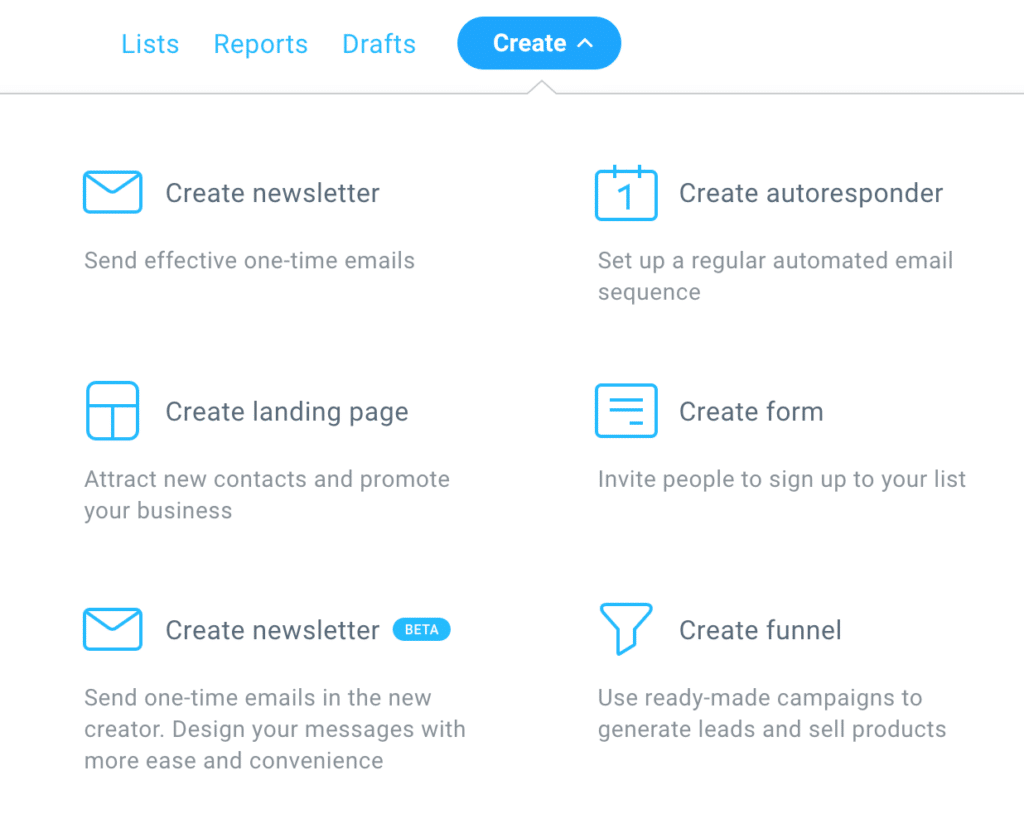 The top right of the dashboard is where you can access notifications, help, and your account settings:
The top right of the dashboard is where you can access notifications, help, and your account settings: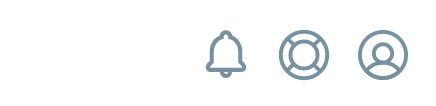 Notification Bell: As with ClickFunnels, this is where any important notifications will appear. GetResponse will also notify you when they have new help articles on their blog which they think may be of help to you, such as:
Notification Bell: As with ClickFunnels, this is where any important notifications will appear. GetResponse will also notify you when they have new help articles on their blog which they think may be of help to you, such as: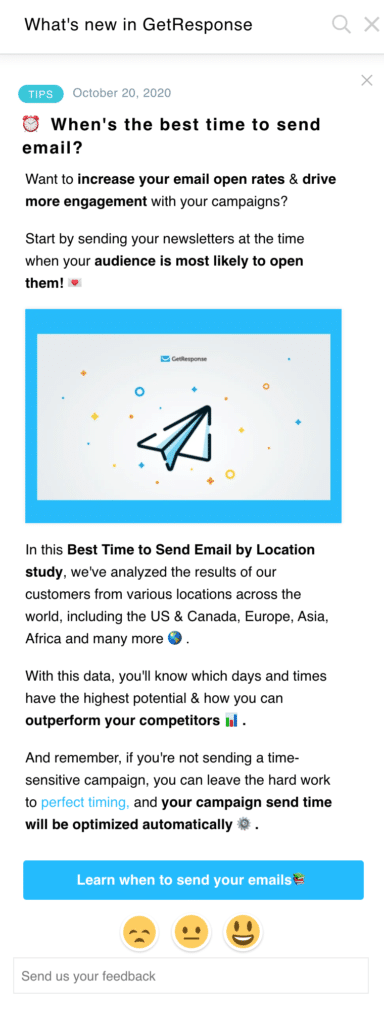 Help: The middle icon is the help section. Here you can get help with:
Help: The middle icon is the help section. Here you can get help with:
- Email customer support
- Your support tickets (any issues you may have raised with GetResponse)
- Live chat with customer support
- Help center
- List building program
- Marketplace
- Marketing toolkit
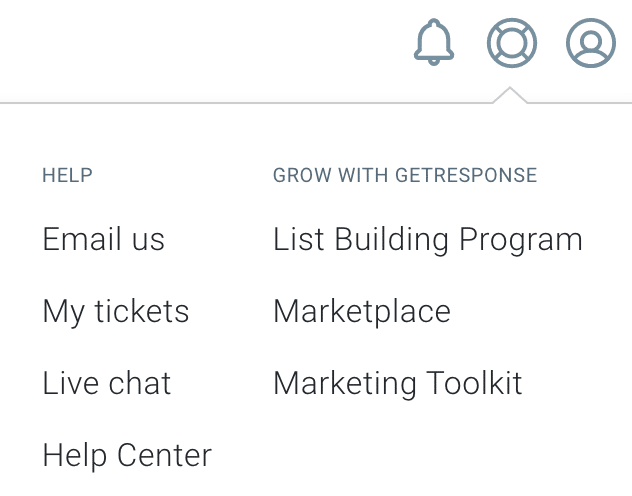 My Account: On the My Account icon you can access:
My Account: On the My Account icon you can access:
- Upgrade your account
- Manage account
- Billing details
- Team
- Refer a friend
- Affiliate program
- Log out
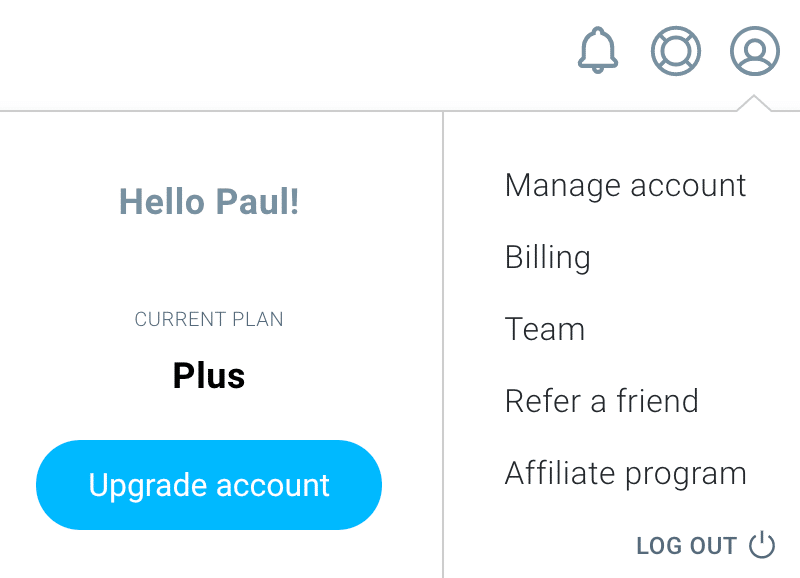 I’ll tell you about the Refer a Friend option in the affiliate program section later in this article.
I’ll tell you about the Refer a Friend option in the affiliate program section later in this article.
So there you have it, a nice, smart, customizable user interface. I’ve just left the default setup as it is, it’s already got everything I need on there, but there’s the option of changing things if you wish.
AWeber User Interface
Your dashboard on AWeber is laid out like this: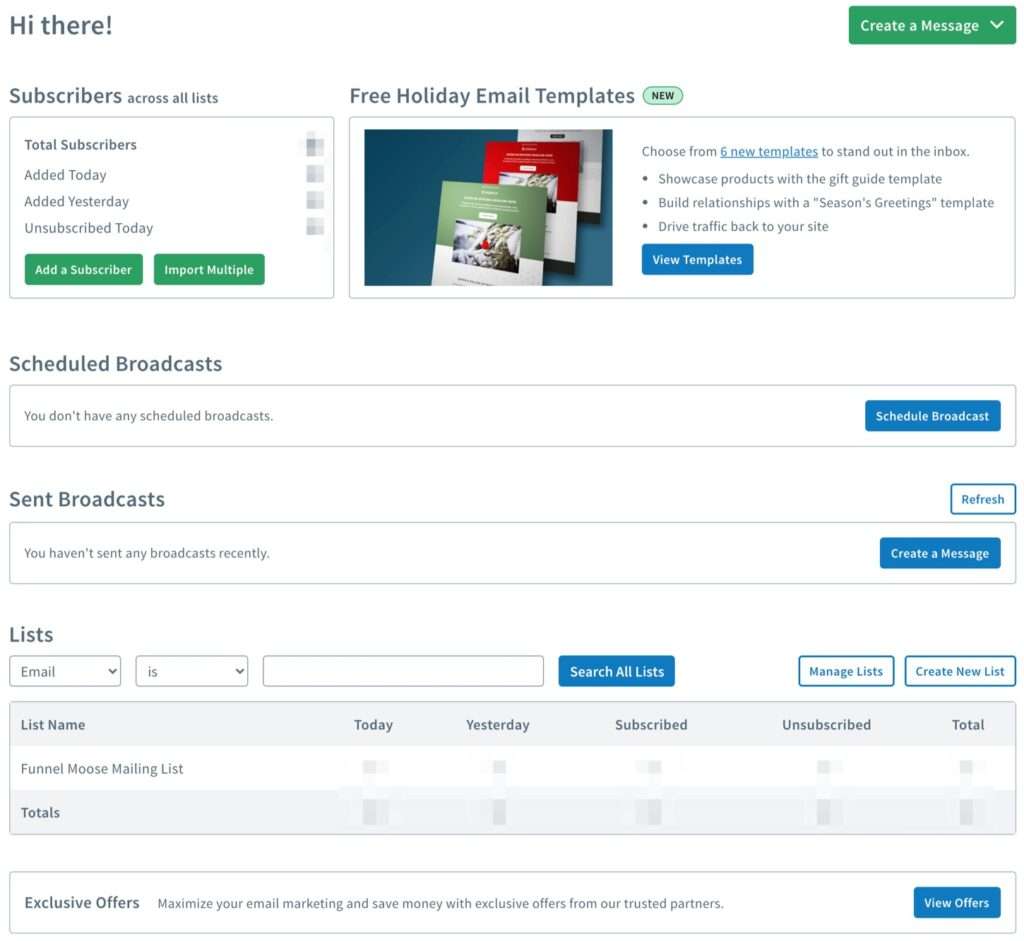 It’s nothing fancy, but it does everything you need it to. It gives you information about your subscriber numbers, your email lists, the number of subscribers on each list, and information on sent and upcoming mailings. Across the top of the dashboard, you have this menu:
It’s nothing fancy, but it does everything you need it to. It gives you information about your subscriber numbers, your email lists, the number of subscribers on each list, and information on sent and upcoming mailings. Across the top of the dashboard, you have this menu: The options given to you from here are:
The options given to you from here are:
Messages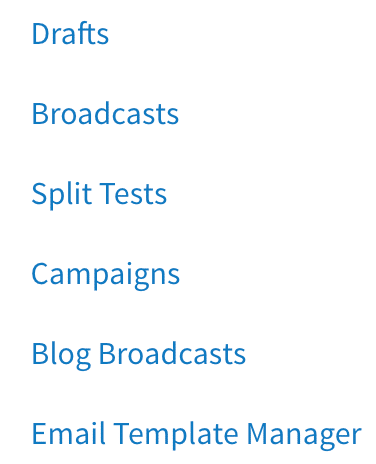 Drafts: This is where you can create a new draft message to add to a new or existing email campaign.
Drafts: This is where you can create a new draft message to add to a new or existing email campaign.
Broadcasts: Again, this is where you can create a new broadcast with the drag & drop email editor.
Split Tests: Get your split test data if you’re running a split test.
Campaigns: Gives you a list of your existing email. campaigns and gives you the option of creating a new campaign.
Blog Broadcasts: You can integrate AWeber with your WordPress blog and any new blog posts you create will automatically be pulled into an email newsletter and emailed to your subscribers.
Email Template Manager: Once you’ve created an email template for a particular campaign, to save you time when creating your follow-up emails, you can use that template again from here.
Subscribers
Pretty straightforward stuff, see a list of your subscribers, add subscribers manually, move subscribers between lists, and see a list of previously imported subscribers.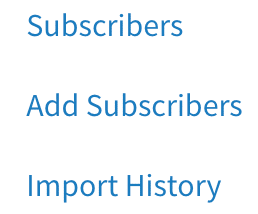
Sign Up Forms
Shows you a list of your sign-up forms and where you come to create a new sign-up form.
Landing Pages
Once you’ve created an email list, this is where you come to build a landing page for capturing people’s email addresses.
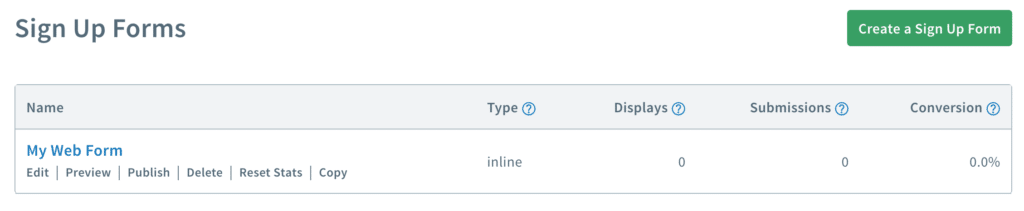 Web Push
Web Push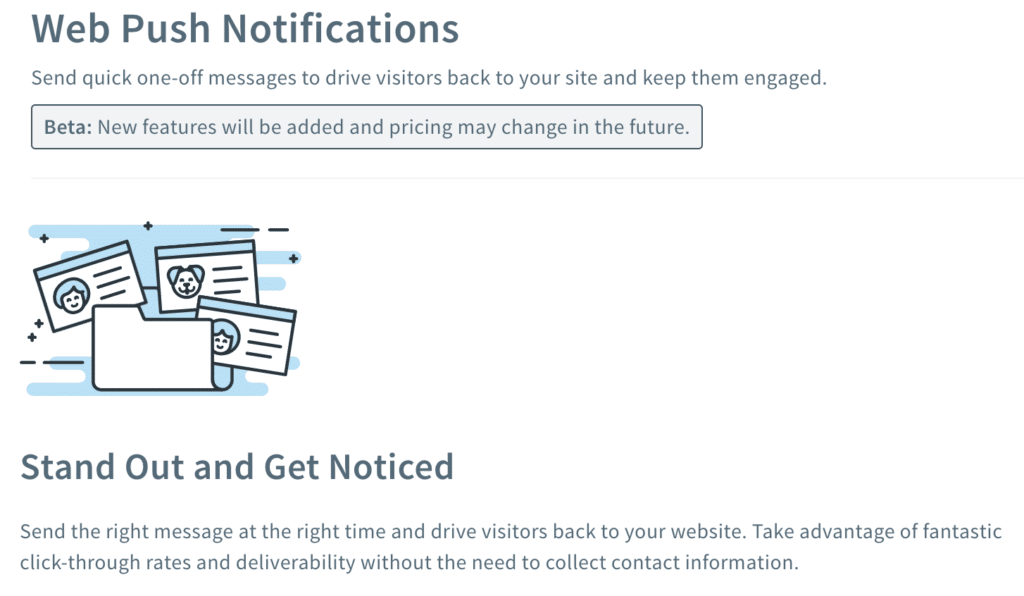 Create a notification that will pop up in the browser of people on your subscriber’s lists. This is a Pro plan. only feature.
Create a notification that will pop up in the browser of people on your subscriber’s lists. This is a Pro plan. only feature.
Reports
Again, straightforward, this is where you see all of your analytical data such as emails opened, links clicked, etc. A Pro plan only feature.
List Options
This is where you can edit various things for your selected email list including its name, description, postal address that you have to include, personalization features such as your own branding, social media links, your leads double option confirmation email, add tags, create custom fields and any list automation you wish to add. List Automation is a Pro plan only feature. In the top right corner you this menu:![]() Upgrade: Self-explanatory, upgrade from AWeber Free account to AWeber Pro plan.
Upgrade: Self-explanatory, upgrade from AWeber Free account to AWeber Pro plan.
Lists: A list of your email lists.
Integrations: A list of services you’ve integrated with your AWeber account.
Help: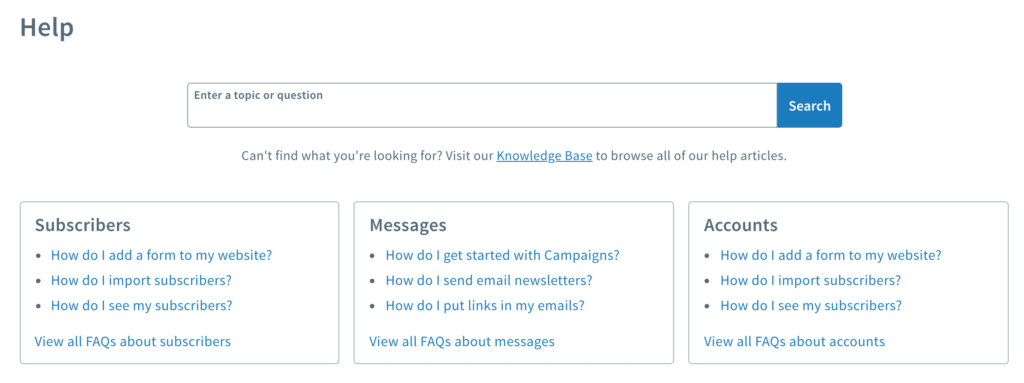 Gives you access to the AWeber Help center and also provides you ways of getting in touch with AWeber including the 24/7 online chat:
Gives you access to the AWeber Help center and also provides you ways of getting in touch with AWeber including the 24/7 online chat: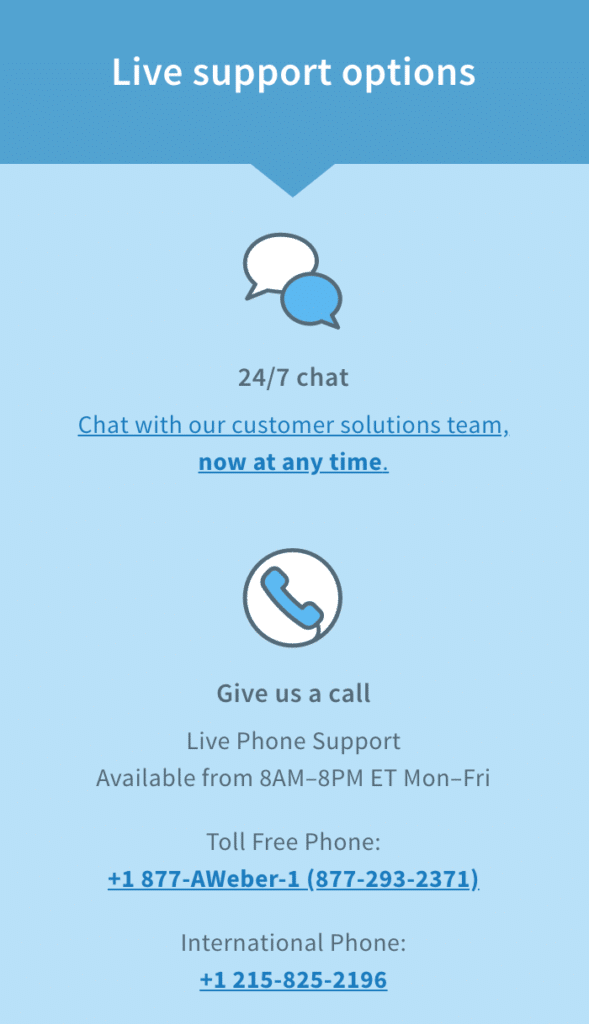 My Account: This is where you can access and edit all of your account’s personal information.
My Account: This is where you can access and edit all of your account’s personal information.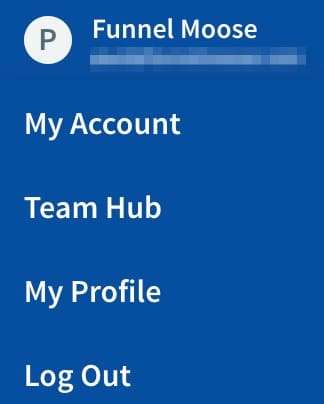 As I said, the AWeber user interface is nothing fancy, but it’s clearly laid out with everything in a logical place.
As I said, the AWeber user interface is nothing fancy, but it’s clearly laid out with everything in a logical place.
Winner: AWeber. I’m giving this to AWeber because I prefer the simpler look and layout of it, not that I dislike the GetResponse user interface, it’s very good and also simple to navigate.
A/B Split Testing
 If you’re unsure as to what A/B Split testing is, I’ll explain. Let’s say you’ve got a product to advertise in your email campaigns and you’ve come up with two completely different sets of advert copy (two images, two headlines, two sets of wording, etc) for that product, advert A and advert B.
If you’re unsure as to what A/B Split testing is, I’ll explain. Let’s say you’ve got a product to advertise in your email campaigns and you’ve come up with two completely different sets of advert copy (two images, two headlines, two sets of wording, etc) for that product, advert A and advert B.
Your A/B Split Test will mix and match your images, headlines, and wording together to form several different adverts. These are called ad sets. If you have a large email list you can select to send a test to say 10% of that list and analyze your report data to see which ad set was more engaging with your audience before sending the most engaging ad copy to the remainder of your list.
That’s just one example, options for running an A/B Split Test are almost limitless.
Now you know how split testing works, let’s look at how well each platform performs in this area.
GetResponse Split Test: With GetResponse, you can add up to five different versions of your ad copy across all plans.
AWeber Split Test: With AWeber, you can add up to three different sets of ad copy.
Winner: GetResponse takes it as you get more variations.
Analytics Reporting
 Data reporting is where you find out how well your email campaigns are doing.I’m quite sure you don’t want to be wasting your time working on an unsuccessful email campaign, I know I certainly don’t, so this is a vital function that you need to analyze and understand. Both GetResponse and AWeber excel in the area. The level of detail you can track in both AWeber analytics and GetResponse analytics ranges from the number of emails sent, open rates, link clicks, to drilling right down to a particular individual on your list, the date they signed up, their IP Address, how many emails they have opened, number of times they’ve clicked your links, etc.
Data reporting is where you find out how well your email campaigns are doing.I’m quite sure you don’t want to be wasting your time working on an unsuccessful email campaign, I know I certainly don’t, so this is a vital function that you need to analyze and understand. Both GetResponse and AWeber excel in the area. The level of detail you can track in both AWeber analytics and GetResponse analytics ranges from the number of emails sent, open rates, link clicks, to drilling right down to a particular individual on your list, the date they signed up, their IP Address, how many emails they have opened, number of times they’ve clicked your links, etc.
Winner: It’s definitely a draw on this one.
Email Segmentation
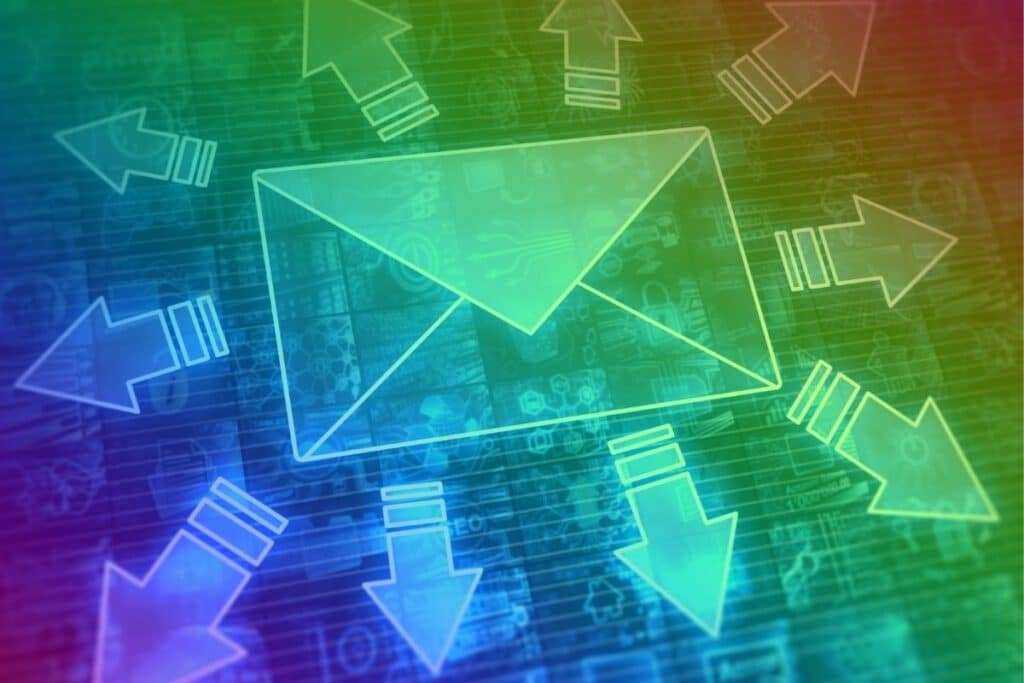 Email segmentation is where you can divide people who are on your email lists into smaller lists, known as segments. As an example, let’s say you run an online car accessories store, you can segment your customers into Ford owners, Chevrolet owners, Dodge owners, etc. There are practically an unlimited amount of ways you can segment your emails, a lot of which comes down to your particular type of business.
Email segmentation is where you can divide people who are on your email lists into smaller lists, known as segments. As an example, let’s say you run an online car accessories store, you can segment your customers into Ford owners, Chevrolet owners, Dodge owners, etc. There are practically an unlimited amount of ways you can segment your emails, a lot of which comes down to your particular type of business.
Both GetResponse and AWeber allow you to segment your email lists in a variety of ways, however, with GetResponse, you can take segmentation to a whole other level. Let’s say you’ve already put a segment into your email list to separate Ford owners, you can segment those Ford owners even further ie; Mustang owners, F-150 owners, Focus owners, etc. If you got a new car cover in your inventory for an F-150 pick-up, you wouldn’t want to waste your time advertising that to someone with a Mustang, would you?
AWeber list segmentation doesn’t allow you to go to this in-depth level.
Winner: GetResponse takes it as you get more variation options.
Landing Pages
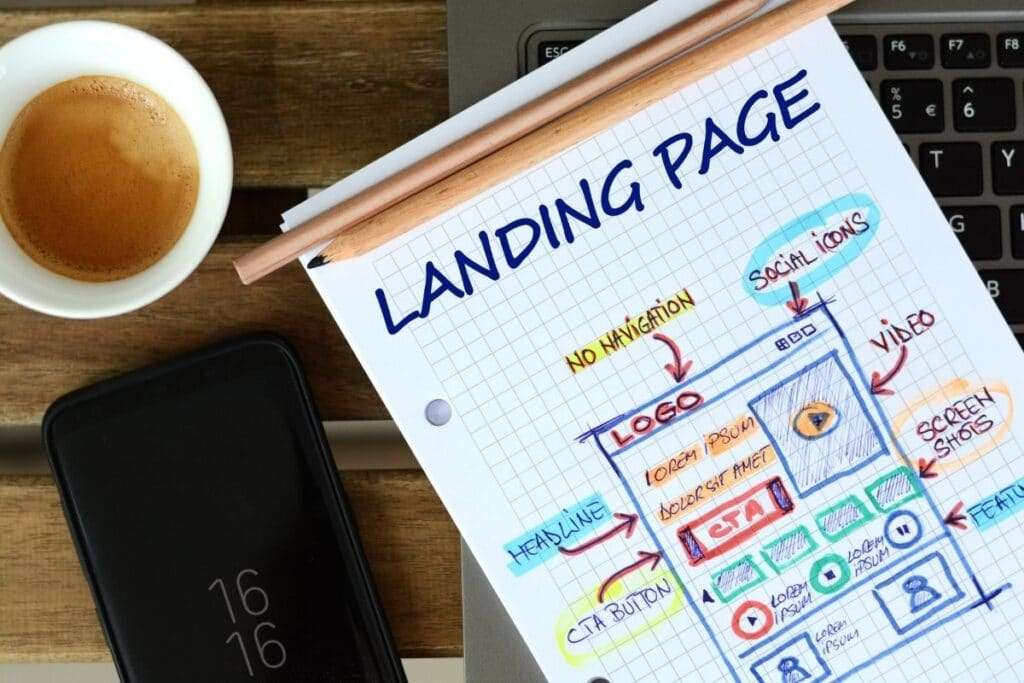 A landing page (or home page) is where your customers come to sign up for your emails, usually, there’s some form of an ‘incentive’ to get them to submit their email address to you. This could be one of many things, but usually:
A landing page (or home page) is where your customers come to sign up for your emails, usually, there’s some form of an ‘incentive’ to get them to submit their email address to you. This could be one of many things, but usually:
- Free product or service.
- Heavily discounted product or service.
- Discount voucher code.
What you give away on your signup forms is entirely your choice. Both GetResponse and AWeber provide you with a landing page builder.
This is a recent addition to AWeber and you are presented with a small choice of templates to choose from, and no ability to run A/B split tests on them. One plus here for AWeber is the landing page builder is more user friendly than GetResponse’s. However, GetResponse knocks AWeber out of the park in this department with 153 templates to choose from or you can even build your own from scratch!
GetResponse even allows you to A/B split test up to ten variations of your landing page and automatically priorities the higher converting version for you.
Winner: GetResponse, no contest.
Mobile Apps
 Both GetResponse and AWeber have mobile apps so you can check your data on the go.
Both GetResponse and AWeber have mobile apps so you can check your data on the go.
GetResponse App: The GetResponse App allows you to:
- Create, send, and analyze newsletters.
- Add, segment, and access your email lists.
- Track and optimize your landing pages.
- Get up to date data on your workflows.
- Monitor analytics such as open rates, link clicks, etc.
- Track new leads, webinar sign-ups, and sales.
AWeber App: The AWeber mobile App allows you to:
- Check email stats easily and quickly while on the go.
- Track open rates on sent messages.
- See your subscriber’s engagement.
- Check who has subscribed.
- Campaign reports.
- Get notified when someone subscribes to your list.
Winner: Another draw. Both GetResponse and AWeber apps have a great array of functionality, it all depends on what you would want it to do.
Customer Support
 Something I was taught a long time ago; you’ll find out just how good a company is when things go wrong and you need support. Luckily enough I’ve only had to contact GetResponse’s customer service team once. I haven’t had to contact AWeber’s customer service for any support. With my contact to GetResponse, it was actually with an issue at ClickFunnels’ end, but it was GetResponse who could, and did, resolve the issue.GetResponse customer support is 24/7 live chat and 24/7 email. On top of that, they provide support in 8 different languages:
Something I was taught a long time ago; you’ll find out just how good a company is when things go wrong and you need support. Luckily enough I’ve only had to contact GetResponse’s customer service team once. I haven’t had to contact AWeber’s customer service for any support. With my contact to GetResponse, it was actually with an issue at ClickFunnels’ end, but it was GetResponse who could, and did, resolve the issue.GetResponse customer support is 24/7 live chat and 24/7 email. On top of that, they provide support in 8 different languages:
- English
- Spanish
- German
- Portuguese
- French
- Russian
- Polish
- Italian
AWeber also offers you 24/7 live chat support and 24/7 email support. AWeber also goes that extra mile by offering phone support. You can call AWeber telephone support Monday to Friday 8am-8pm ET on:
- Toll-Free USA: +1 877-AWeber-1
- International: +1 215-825-2196
Winner: AWeber just. Both providing 24/7 live chat and email support are top-notch, and GetResponse offering 8 different languages is a nice touch. However, I’ve given it to AWeber because sometimes you just want to be able to speak to someone.
Language Translation
 Not everybody in the world speaks English. Statistics say only 25% of people online speak English. That’s 75% of people online you’re potentially missing out on making sales from.
Not everybody in the world speaks English. Statistics say only 25% of people online speak English. That’s 75% of people online you’re potentially missing out on making sales from.
If you need your email autoresponder platform translated to another language, both GetResponse and AWeber have this feature available.
GetResponse will translate into the following 83 languages:
- Afar.
- Afghan Persian (Dari)
- Amharic.
- Albanian.
- Arabic.
- Armenian.
- Azerbaijani.
- Belarusian.
- Bulgarian.
- Bengali.
- Bosnian.
- Burmese.
- Catalan.
- Chichewa.
- Chinese (Simplified)
- Chinese (Traditional)
- Croatian.
- Creole.
- Czech.
- Danish.
- Dutch.
- Dzongkha.
- English.
- Estonian.
- Faroese.
- French.
- Finnish.
- Georgian.
- Greman.
- Gilbertese.
- Greek.
- Greenlandic.
- Hebrew.
- Hindi.
- Hungarian.
- Icelandic.
- Indonesian.
- Italian.
- Japanese.
- Javanese.
- Kazakh.
- Khmer.
- Kinyarwanda.
- Kirundi.
- Korean.
- Kyrgyz.
- Luxembourgish.
- Lao.
- Lithuanian.
- Latvian.
- Macedonian.
- Malagasy.
- Malay.
- Maldivian.
- Moldovan.
- Maltese.
- Marshallese.
- Mongolian.
- Nauruan.
- Nepali.
- Norwegian.
- Persian / Farsi.
- Punjabi.
- Polish.
- Portuguese.
- Romanian.
- Russian.
- Samoan.
- Sinhala.
- Slovak.
- Serbian.
- Slovenian.
- Somali.
- Spanish.
- Swedish.
- Swahili.
- Tagalog.
- Tajik.
- Thai.
- Turkmen.
- Ukrainian.
- Uzbek.
- Vietnamese.
AWeber will translate into the following 18 languages:
- Chinese (Simplified)
- Chinese (Traditional)
- Danish.
- Dutch.
- French.
- German.
- Indonesian.
- Italian.
- Japanese.
- Korean.
- Malay.
- Norwegian.
- Polish.
- Portuguese.
- Russian.
- Slovenian.
- Spanish.
- Swedish.
Winner: GetResponse. I just hope both platforms do a better job than Google Translate does!
Platform Integrations Available
Below is a list of some of the biggest online names you can / can’t integrate: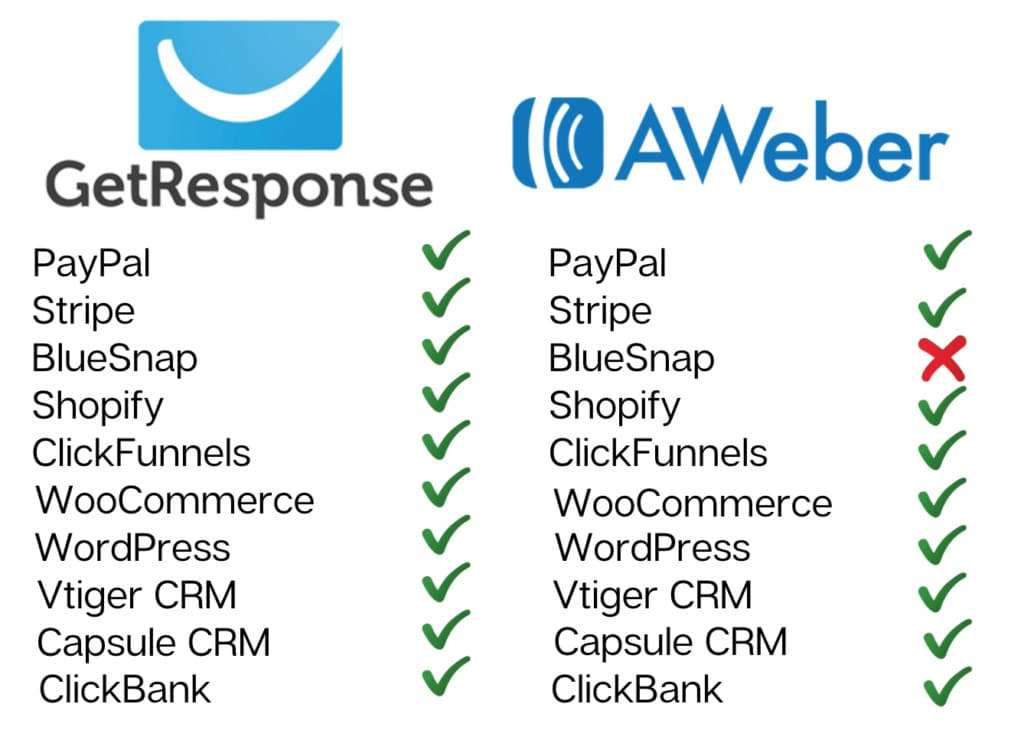 Again not an exhaustive list, but pretty evenly matched on the integrations available to you, and both platforms can be integrated with your social media such as Facebook.
Again not an exhaustive list, but pretty evenly matched on the integrations available to you, and both platforms can be integrated with your social media such as Facebook.
For a full list of GetResponse integrations please see this article: Complete List Of GetResponse Integrations.
To integrate GetResponse with many of these platforms, you will need to generate a GetResponse API key. Please see this article for full instructions: How To Get Your API Key From GetResponse: A Helpful Illustrated Guide
Winner: A draw.
Affiliate Programs
 Something I always consider worthy of a mention is the affiliate programs. At the end of the day, you’re in business to make money, and if you can earn extra money by referring a service to others, why not? Both GetResponse and AWeber have an affiliate program that is free and easy to sign up for, full details of how to do so can be found here:
Something I always consider worthy of a mention is the affiliate programs. At the end of the day, you’re in business to make money, and if you can earn extra money by referring a service to others, why not? Both GetResponse and AWeber have an affiliate program that is free and easy to sign up for, full details of how to do so can be found here:
GetResponse Affiliate Program
The GetResponse affiliate program is free to join, you don’t have to be a monthly subscriber to enjoy this benefit.
GetResponse affiliates have a choice of two for the commission they receive. You can have either:
- A $100 one-off payment per paid sign up.
- A 33% recurring monthly commission.
For a full GetResponse Affiliate Program review, along with details on how to sign up, please see: GetResponse Affiliate Program Review – Can You Earn $1,000 Per Month In Passive Income?
AWeber Affiliate Program
Same as GetResponse, the AWeber Affiliate Program is also free to join, and you don’t have to be a monthly subscriber to enjoy this benefit.
AWeber doesn’t offer you a choice of commission payments, they pay you both:
- 30% of the initial sale.
- 30% recurring monthly commission.
For a full AWeber affiliate program review, along with details on how to sign up, please see: AWeber Customer Referral Program Review
Winner: Nothing in it, so a draw.
AWeber vs GetResponse Pricing
Free Trials
There is a free trial with GetResponse but not with AWeber.
GetResponse Free Trial
GetResponse offers a 30 day free trial across all four plans.
You do not need to enter any payment information to start your trial.
After the 30 days are up you will not be able to use the platform until you upgrade your account.
AWeber Free Trial
AWeber used to give you a 30-day free trial. However, they removed this offer in a recent update to their services and now give you a totally free AWeber account for up to 500 subscribers. AWeber also offers you their free “What To Write” PDF” which includes 45+ ready done for you email templates, all you have to do is fill in the blank spaces:
AWeber also offers you their free “What To Write” PDF” which includes 45+ ready done for you email templates, all you have to do is fill in the blank spaces:
GetResponse Pricing
There are 4 GetResponse pricing plans to choose from. The cost per month of those 4 plans is:
- Basic – From $15 per month for up to 1,000 contacts.
- Plus – From $49 per month for up to 1,000 contacts.
- Professional – From $99 per month for up to 1,000 contacts.
- Enterprise – From $1,199 per month for up to 100,000 contacts.
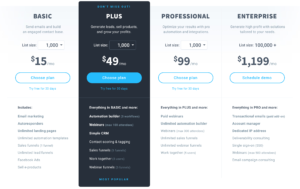
AWeber Pricing
There are 2 AWeber plans to choose from.AWeber costs per month:
- Free: Free up to 500 contacts.
- Pro: From $16.15 per month for 500 contacts.
Pro plan AWeber pricing over 500 contacts is: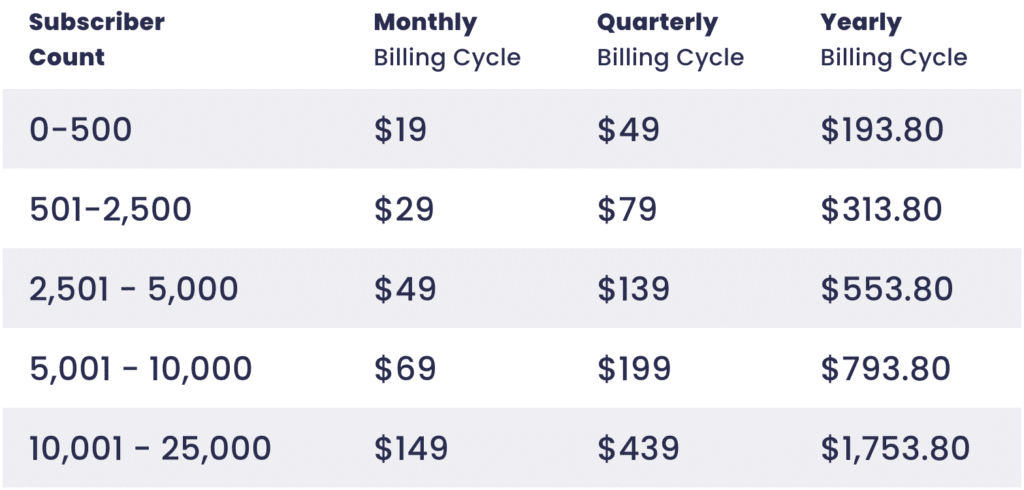 For AWeber pricing over 25,000 contacts, you would have to contact AWeber support for a personalized quote.
For AWeber pricing over 25,000 contacts, you would have to contact AWeber support for a personalized quote.
Discounts

GetResponse Discount
GetResponse gives you the following two discount options:
- Paying upfront for 12 months gives you an 18% discount:
- Paying upfront for 24 months gives you a 30% discount:
If you are considering paying upfront for GetResponse to save money, be aware that they have a no refund policy. Let’s say you’re on the GetResponse Plus plan and have paid $482.16 upfront for a 12 months subscription, then 6 months in you want to cancel your account for whatever reason. GetResponse will not refund you the remaining 6 months that you have left, leaving you $241.08 out of pocket! You can read about this in the GetResponse Help Center.
AWeber Discount
AWeber also offers you two choices for a discount:
- Paying upfront for their quarterly plan gives you a 14% discount.
- Paying upfront for a full 12 months gives you a 14.9% discount.
Unlike GetResponse, AWeber does refund your money should you wish to cancel your account before your 3 or 12-month subscription expires.
Pros & Cons

AWeber Pros & Cons
AWeber Pros
- Great range of features
- Totally free to use plan
- Simple to use drag & drop editor
- 24/7 customer support
- Excellent data analytics
- Free PDF to get you started
- Free migration service if you’re moving from another email marketing platform
- Free guide to email marketing
- AWeber refund you should you decide to cancel your subscription
- Simple to cancel AWeber account
- Can be integrated with a lot of other platforms
- Affiliate program
AWeber Cons
- Can’t build the workflows as in-depth as GetResponse
- Less email segmentation options than GetResponse
- You have to contact AWeber support for a quote if you exceed 25,000 subscribers
GetResponse Pros & Cons
GetResponse Pros
- Great range of features
- Simple to use drag & drop editor
- 30 day free trial – no credit card required
- 24/7 customer support
- Excellent data analytics
- Simple to cancel your GetResponse account
- Can be integrated with a lot of other platforms
- Affiliate program
- Cost available for more than 25,000 subscribers without contacting GetResponse support
GetResponse Cons
- No refund policy
- No GetResponse free account
GetResponse vs AWeber Conclusion
GetResponse or AWeber? With both platforms offering excellent value for money, it all comes down to your needs.
If you’re on a budget then choose AWeber.
If you’re a ClickFunnels (or other sales funnel provider) customer and don’t want to pay for the same set of features twice, choose AWeber.
If you want to build sales funnels, GetResponse is for you, although I use ClickFunnels for this.
If you’re wanting an all-in-one service, then GetResponse would be a great choice for you.
GetResponse offers a full 30-day free trial, and AWeber offers a totally free account, you’ve absolutely nothing to lose by trying them both to see which one suits you the best.
 If you’re still undecided, you may find the following article helpful: GetResponse vs MailChimp
If you’re still undecided, you may find the following article helpful: GetResponse vs MailChimp
Free Email Marketing Training Course
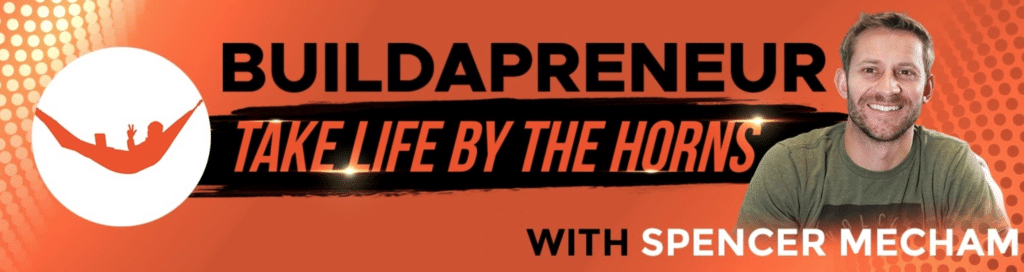 I promised you a free email marketing training course from Spencer Mecham, and here it is. What Spencer doesn’t know about email marketing isn’t worth knowing, and he wants to share his knowledge with you. While Spencer uses an email marketing service called ActiveCampaign, you can still use the principles that he teaches you with both GetResponse, AWeber, and any of the other email marketing services that are available.
I promised you a free email marketing training course from Spencer Mecham, and here it is. What Spencer doesn’t know about email marketing isn’t worth knowing, and he wants to share his knowledge with you. While Spencer uses an email marketing service called ActiveCampaign, you can still use the principles that he teaches you with both GetResponse, AWeber, and any of the other email marketing services that are available. Thank you for taking the time to read my GetResponse vs AWeber article, I hope you found it helpful.
Thank you for taking the time to read my GetResponse vs AWeber article, I hope you found it helpful.
Disclaimer: I am an independent AWeber and GetResponse Affiliate, not an employee of either. All views expressed on my blog are my own based on my own experience of using the AWeber and Get Response software I am reviewing. I may receive a commission for any links you click on and make a purchase.